MEGASOFT Top > Support > LiquidLogic > Manual > HTML Preview

Files with "HTML" in the language description will have a "preview" mark displayed at the beginning of the file tab.
Tapping the mark will display the HTML preview screen.
Editing a file will be reflected in the preview screen in real time.
▼HTML Preview display
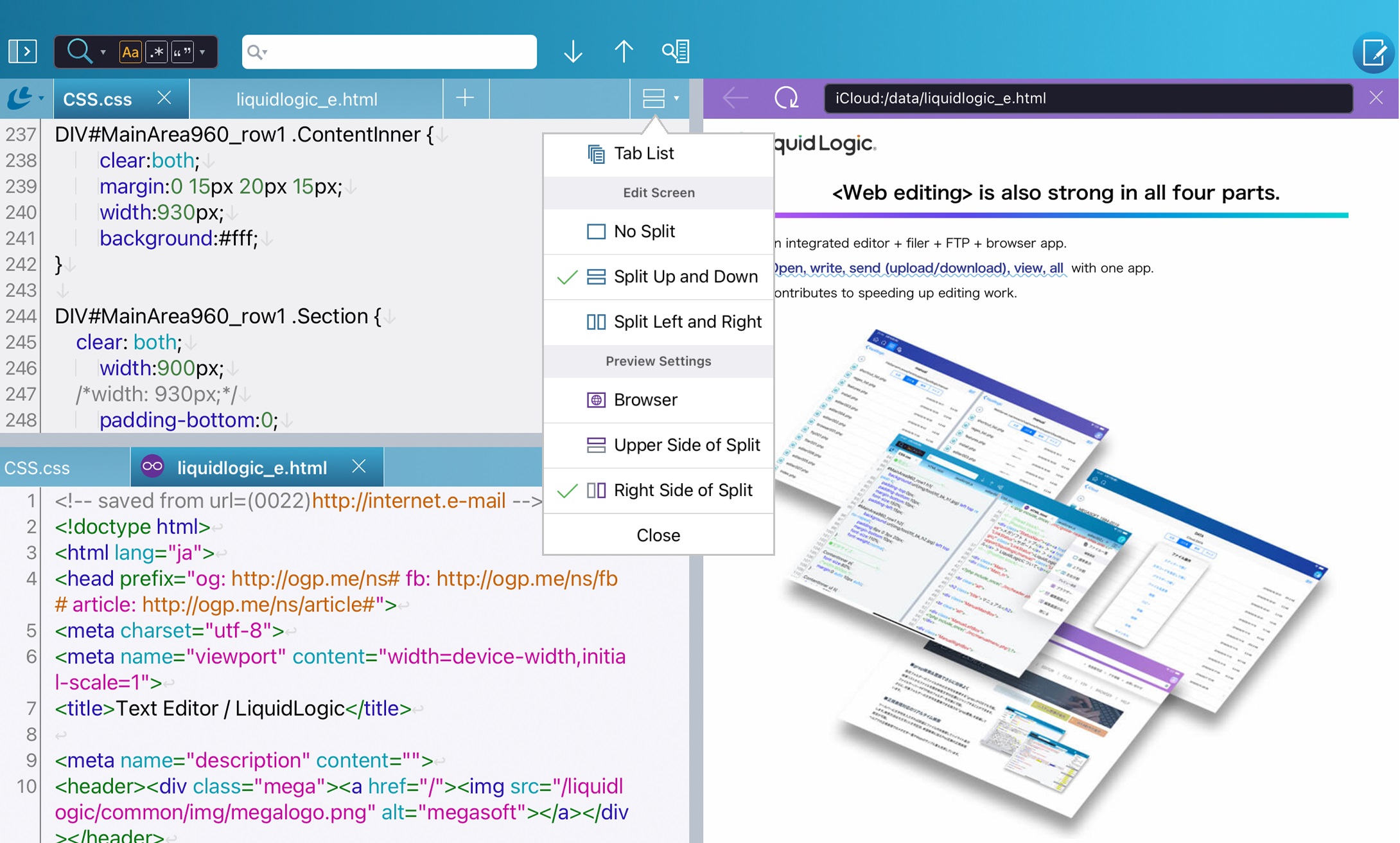
Set the display location using "Preview Settings" in the "Screen Menu" at the right end of the file tab bar.
You can specify the Browser, Upper Side of Split, or Right Side of Split.
Files with "HTML" in the language description will be previewed as HTML.
For other languages, the text will be displayed as is.
Even files with extensions other than HTML will be previewed as HTML if you change the language to "HTML" in "File Information".
When an HTML file contains a description specifying the root path (e.g. href="/common/style.css"), you can specify where to preview as the root folder for each account such as FTP, SMB, Cloud Service, iCloud, and "Local".
Please refer to the account description for details.
[Caution]
When a file is opened through File App or "Share", the application cannot grasp information on where the file is actually located.
This will result in HTML display errors as files such as images, CSS, JS, etc. that are specified in the path will not be abstracted.
In LiquidLogic's "Filer", select "File..." (File App) in the "Filer" of LiquidLogic.
*If you are unable to preview properly, please also check the FAQ.
 HTML links and previews do not work properly
HTML links and previews do not work properly