MEGASOFT Top > Support > LiquidLogic > Manual > File information/File History

"File Infomaition" in the menu by tapping the file tab of the current file, or "File info" in the "File menu".
View and change Encoding, Newline, and languages being applied.
The total number of characters (or selected characters if a string is selected), number of lines, size, and update date are displayed
▼File Information
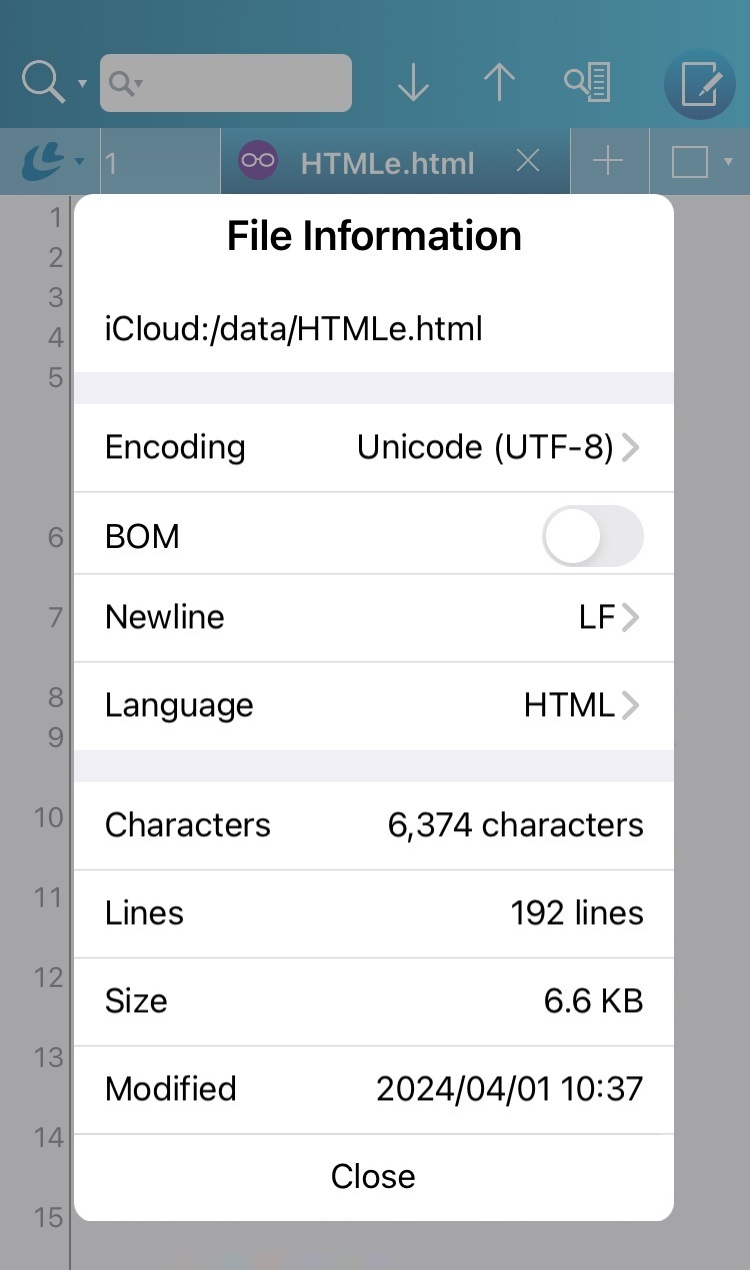
| Encoding |
Displays the character encoding applied. The character encoding is determined automatically when the file is read. If the file is garbled, you can change the character encoding here and reopen it. You can specify the character encoding for saving. →Encoding List |
|---|---|
| BOM |
If the character code is Unicode, you can check whether the BOM is present or not. You can specify whether or not the BOM for saving. |
| Newline |
This is determined automatically when the file is read. It is possible to change to other line feed codes. |
| Language |
Displays the languages applied. The reserved words and comments that are color-coded will change depending on the language. The language is determined by the extension. Can be changed to other languages. →Language List |
| Characters | Displays theThe total number of characters (or selected characters if a string is selected). |
| Lines | Displays the number of lines in the entire file.When a file is read, the first few Kbytes will be used to automatically determine which one has the most bytes. |
| Size | Displays the size of the file. Size is not during editing, but when opened or overwritten and saved. |
| Modified | Displays the date the file was last modified. |
You can save the file by specifying the character code and Newline code with "Change Encodig/Newline" in the "Save As" menu.
Swipe from the left edge of the screen or "History" in the "File Menu".
Tapping an item opens the file.
Files in the file history are opened at the last edit position.
Files in each account are also automatically connected and opened.
Tap "Edit" to delete each item. You can also delete all items by tapping "Delete All".
▼File History
