MEGASOFT Top > Support > LiquidLogic > Manual > App Settings

It is displayed under "Settings" in the "File Menu"
Configure settings related to the application here.
▼App Settings
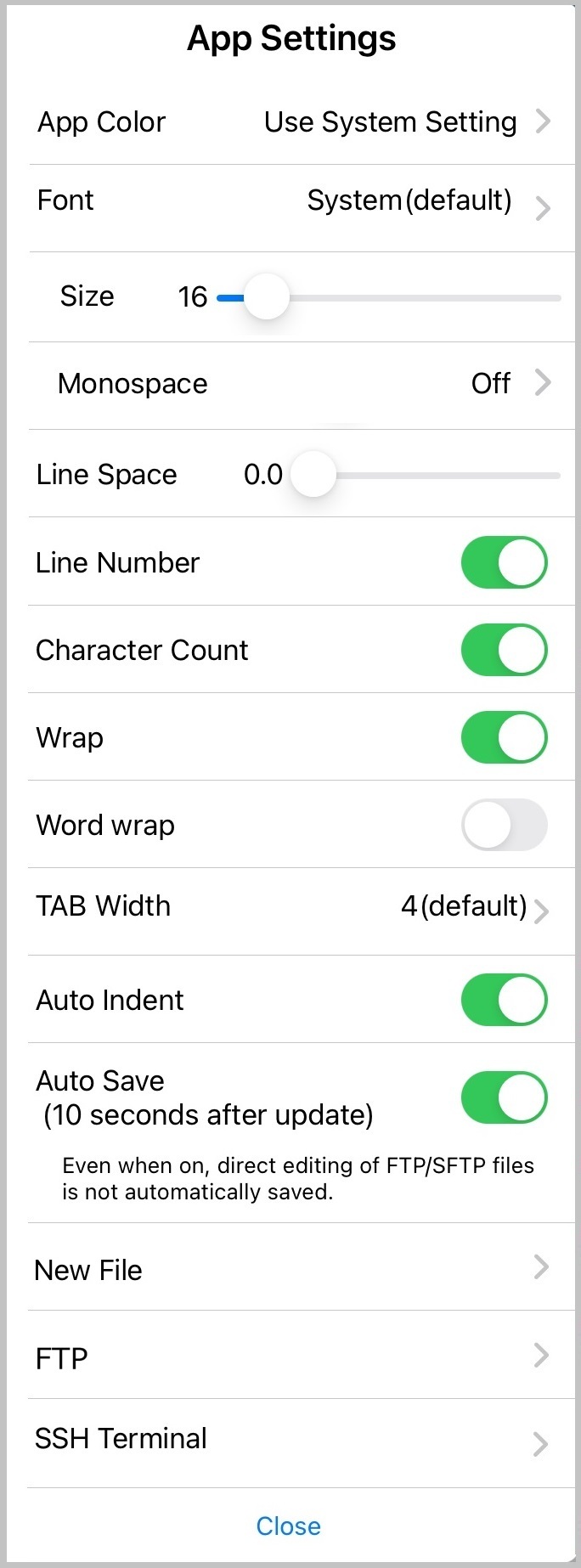
| App Color |
Sets the color type of LiquidLogic. "As per appearance mode" will be "light" or "dark" depending on the iOS appearance mode. "Light", "Dark", and "Dark Blue" can be specified regardless of iOS settings. Please note that color customization is not possible. *The colors of the web displayed in the browser or preview are not affected. *The color of the SSH terminal screen can be set separately. |
|---|---|
| Font |
Specify the font for the editing screen. You can also use installed fonts. [Caution] Japanese characters may not be displayed properly depending on the font. In that case, please specify another Japanese-compatible font or return to "System (default)". *The font on the SSH terminal screen is fixed and cannot be changed. |
| Size | Specify the font size of the editing screen. |
| Monospace |
Specify if you want characters to be displayed monospaced. Off: No monospace display is performed. Use Half full-width : Use half the width of a full-width character as the width of a single digit, and display it in a monospaced format. Use Maximum ASCII : Use the maximum width of an ASCII character as the width of a single digit, and display it in a monospaced format. Use Average ASCII : Use the average width of ASCII characters as the width of a single digit, and display it in a monospaced format. |
| Line Space | Specify the line spacing on the editing screen. |
| Line Number | Set ON/OFF for displaying line numbers on the editing screen. |
| Character Count |
Set ON/OFF for displaying the number of characters displayed at the bottom right of the editing screen. Displays the number of characters in the entire ON file, and the number of selected characters when character strings are selected. |
| Wrap |
Set ON/OFF for wrapping the editing screen. If ON, the text will automatically wrap at the right edge of the editing screen. |
| Word Wrap | Set up word wrap. |
| TAB Width | Select the width of the TAB code on the editing screen. |
| Auto Indent | Set ON/OFF for the function to automatically enter spaces and tabs and indent at line breaks on the editing screen. |
| Aout Save |
Set ON/OFF to automatically save the file being edited. If ON, the file will be automatically saved 10 seconds after the last update. If it is ON, no change mark will be placed on the file tab. Note that even if it is ON, direct editing of files on the remote side connected via FTP/SFTP will not be automatically saved. |
| New File |
Specify settings related to new files. ●Encoding You can specify the character encoding to be applied. ●BOM You can specify whether to include a BOM when saving. ●Newline You can specify the line break code to be input. ●Language You can specify the language to be applied. |
| FTP |
Configure settings related to FTP. ●Remote/Local Splitting You can choose from "Left/Right" and "Up/Down". |
| SSH Terminal |
Configure settings related to SSH terminal. ●Teminal Color You can choose the color of the SSH terminal screen from "Light", "Dark", and "Dark Blue". Color customization is not possible. ●Scroll buffer lines (0 to 1000000) Specify the number of lines that can be scroll buffered. |