MEGASOFT Top > Support > LiquidLogic > Manual > ChatGPT

This function is compatible with OpenAI's AI chat service "ChatGPT".
You can chat with "ChatGPT" from LiquidLogic.
It can be used in a variety of ways, such as proofreading or converting edited content, or incorporating conversations into edited content.。
*Internet connection required.
*Using the ChatGPT API, we are using the GPT-3.5 Turbo (4K) model.
*Users do not need to prepare a ChatGPT account or API key.
*Specifications may change without notice.
Also, depending on changes in OpenAI specifications, we may not be able to continue providing the functionality.
*One send/response is counted as one time.
*You can only use the number of times on the device you purchased it on.
Also, please note that deleting the app may invalidate it.
●Execute
Execute from ![]() ChatGPT function button on the edit bar at the bottom of the editor screen.
ChatGPT function button on the edit bar at the bottom of the editor screen.


▼ChatGPT function
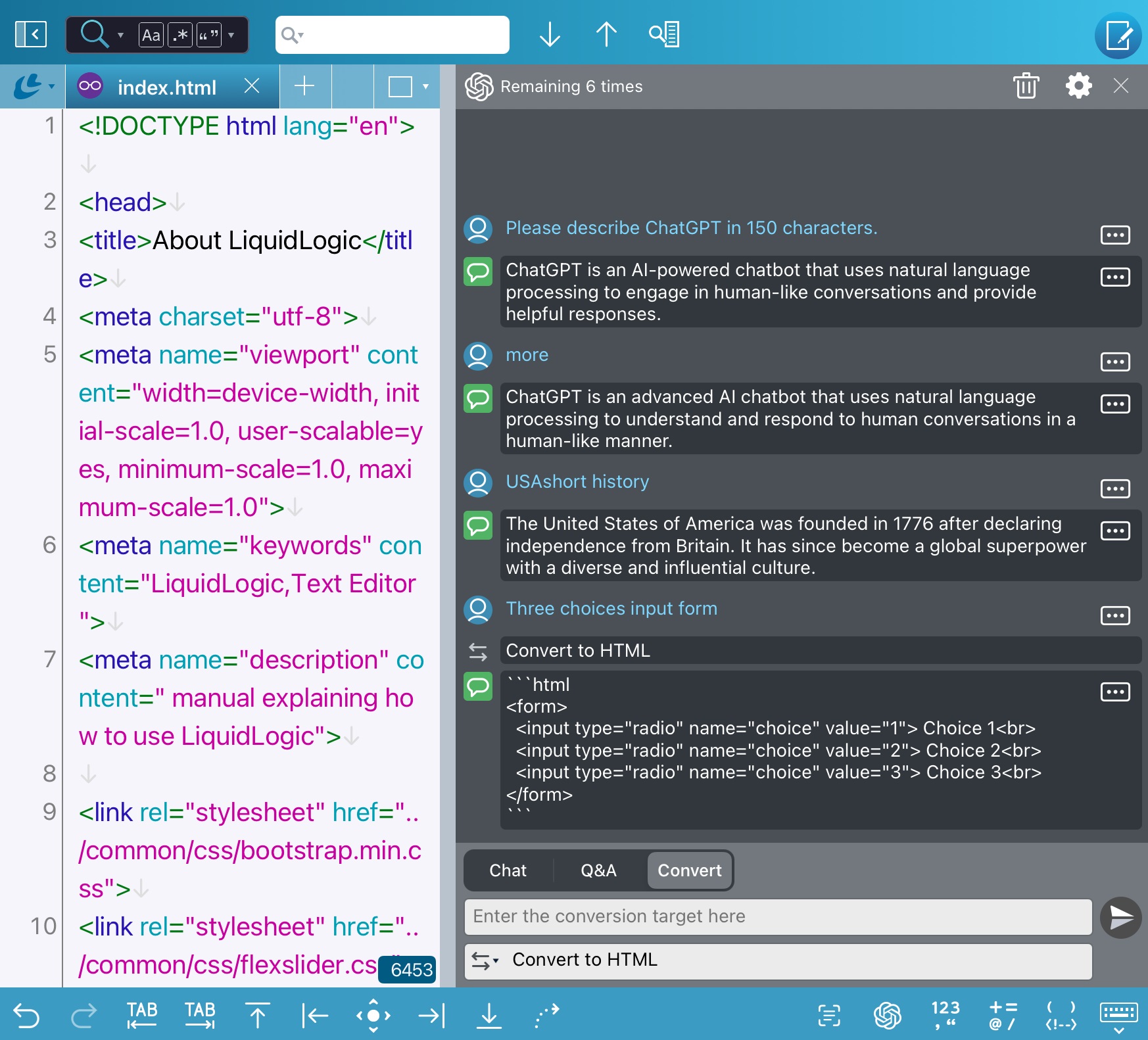
●Enter/Send
After entering the information in the input field, send press ![]() the Send button on the right to send.
the Send button on the right to send.
There are three sending methods:
| Chat | chat with AI. |
|---|---|
| Q&A | This will be a one-time conversation. The previous conversation will not be remembered. |
| Convert | This is a chat method that converts input content in a specified manner. The "Convert indication" field will be displayed and you can enter the instructions. By default, a sample is registered, and you can return to its contents by "Clear History". ▼Convert Fndication (default) 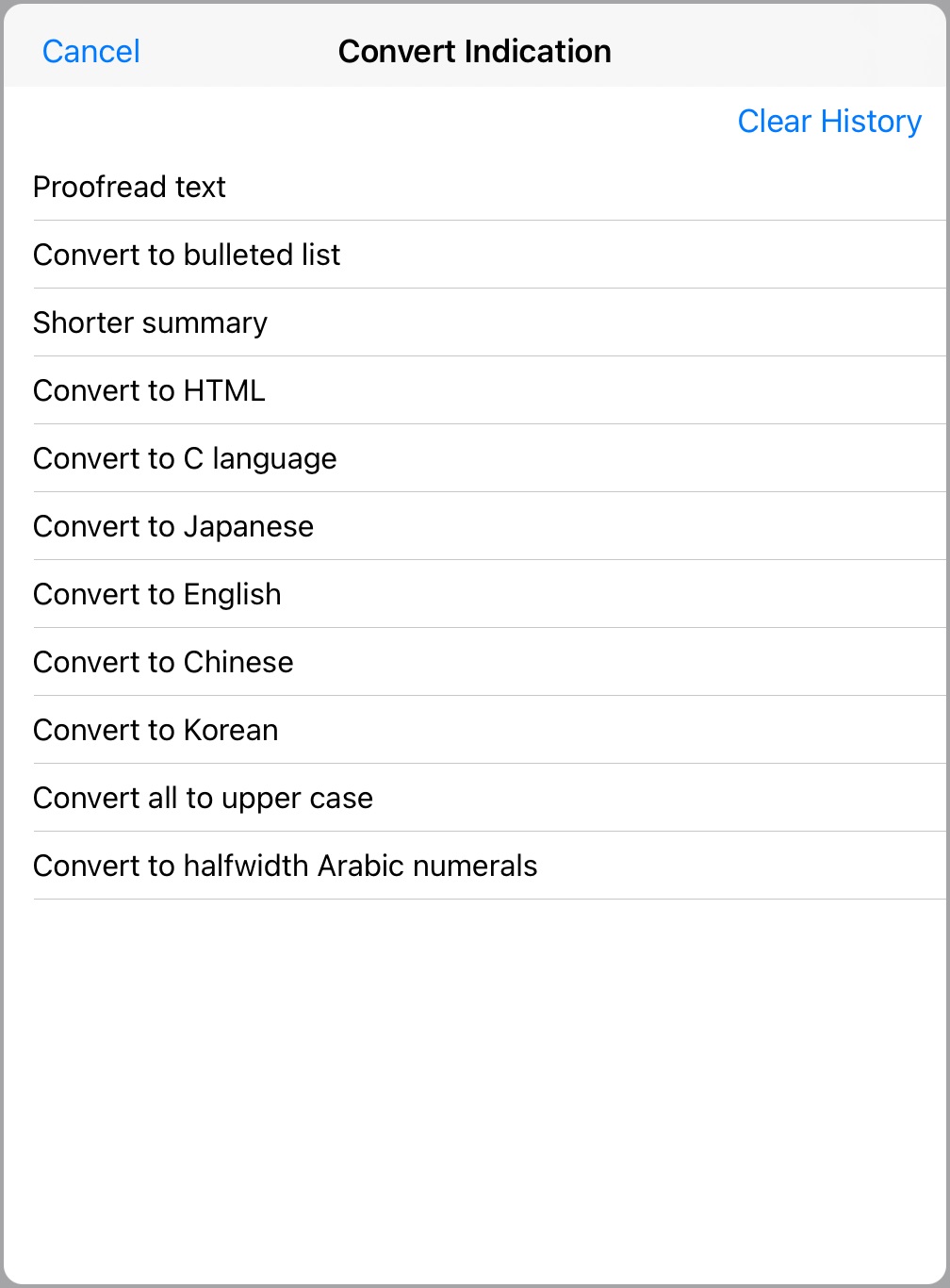 |
●Output
![]() [User input contents]
[User input contents]
![]() [ChatGPT output content]
[ChatGPT output content]
will be displayed as a set.
Output can be interrupted by clicking the "Abort" button displayed above the send button.
![]() In the case of Convert, the contents of the conversion instruction will be displayed in between.
In the case of Convert, the contents of the conversion instruction will be displayed in between.
![]() From the menu when you tap the button, you can copy the content, paste it to the input field, and paste it to the editor.
From the menu when you tap the button, you can copy the content, paste it to the input field, and paste it to the editor.
*Input/output history will be deleted when LiquidLogic is restarted.
*There is an upper limit to the amount of conversation you can have and the amount of conversation that can last.
(Approximately 4000 tokens, 2000-3000 characters)
*If ChatGPT is slow to respond or does not work properly, please wait for some time before using it.
You can check the operating status of ChatGPT on the official OpenAI page .
●Top Bar
| X times left | The remaining number of times you can use the ChatGPT function will be displayed. |
|---|---|
| Delete input/output history. | |
| Displays "ChatGPT Feature Settings". | |
| Close the ChatGPT function. |
▼ChatGPT Function Settings
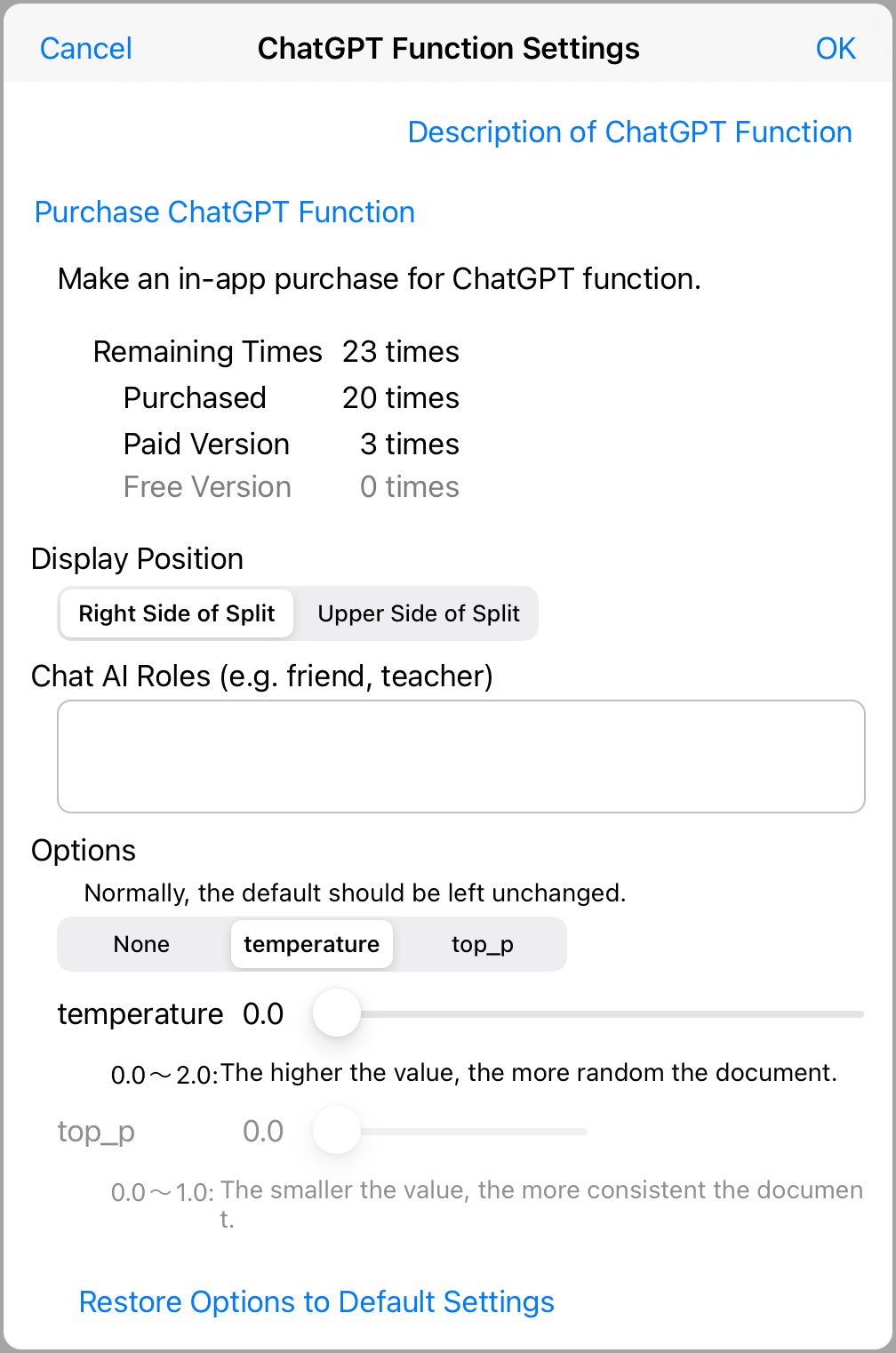
| Purchase ChatGPT function | "In-App Purchases for ChatGPT Function" will open. You can purchase in-app purchases related to ChatGPT features. The current number of remaining rounds is displayed here. |
|---|---|
| Display Position | Specify the display position of the ChatGPT function. |
| Chat AI Roles | Specify the role of the AI side as necessary. This will be reflected in the conversation in "Chat". "Q&A" and "Convert" are not reflected. |
| Options |
You can control the randomness of the output document to some extent by specifying the following parameters: Normally, leave the default and do not change it. ●None Selection not specified. ●temperature Specify temperature 0.0 to 2.0. The higher the value, the more random the document. ●top_p Specify 0.0 to 1.0. The lower the value, the more consistent the document. ●Reset Options to Default Settings settings to their initial state. |