MEGASOFT Top > Support > LiquidLogic > Manual > About FTP

This is a dedicated FTP client for LiquidLogic.
Use the Liquid Menu in the upper right corner to switch.
FTP, FTPS, and SFTP are supported.
Set up an account and connect.
You can also edit files on the remote side directly with an editor.
In the "App Settings", There is an FTP settings, You can choose Remote/Local Splitting from "Left/Right" and "Up/Down".
| Return to the top screen. | |
| Reloads the displayed folder. | |
| When a folder is moved, the other folder is also moved to the same folder. When ON, the icon changes color. |
|
| Terminates the connection. |
The left or bottom side is the local side and the right or top side is the remote side.
Tap "Add Account" on the remote side to add FTP/SFTP.
Click here for the explanation of adding/editing accounts.
On the local side, you can view the accounts you added in addition to "iCloud" and "Local" (excluding "FTP/SFTP").
Tap the account on the remote side to start connection.
After tapping "Edit" on the remote side, you can edit the settings by tapping the account.
Drag the center split bar to change the display width ratio.
▼Before FTP connection
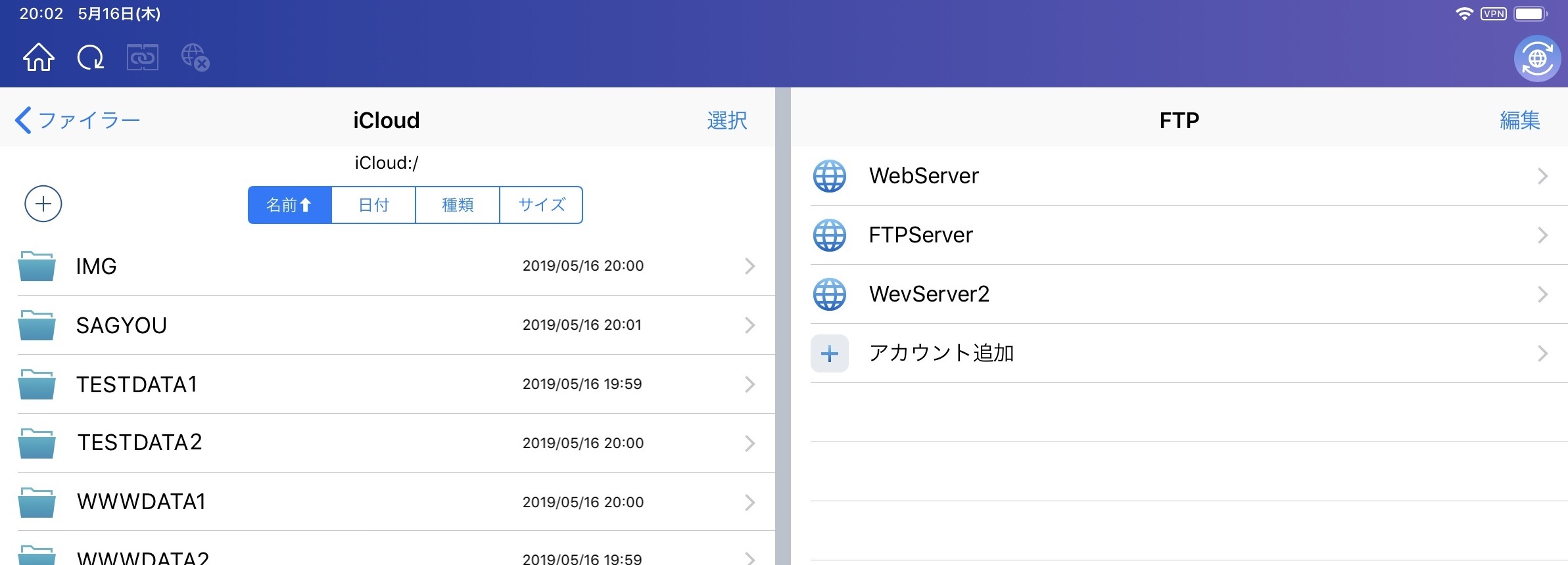
The remote side will be displayed for the connected account.
Long press on a file/folder to display the operation menu for uploading or downloading.
Select buttons allow multiple files and folders to be selected for operation.
Other displays and operations are the same for both local and remote side as for Filer.
▼After FTP Connection
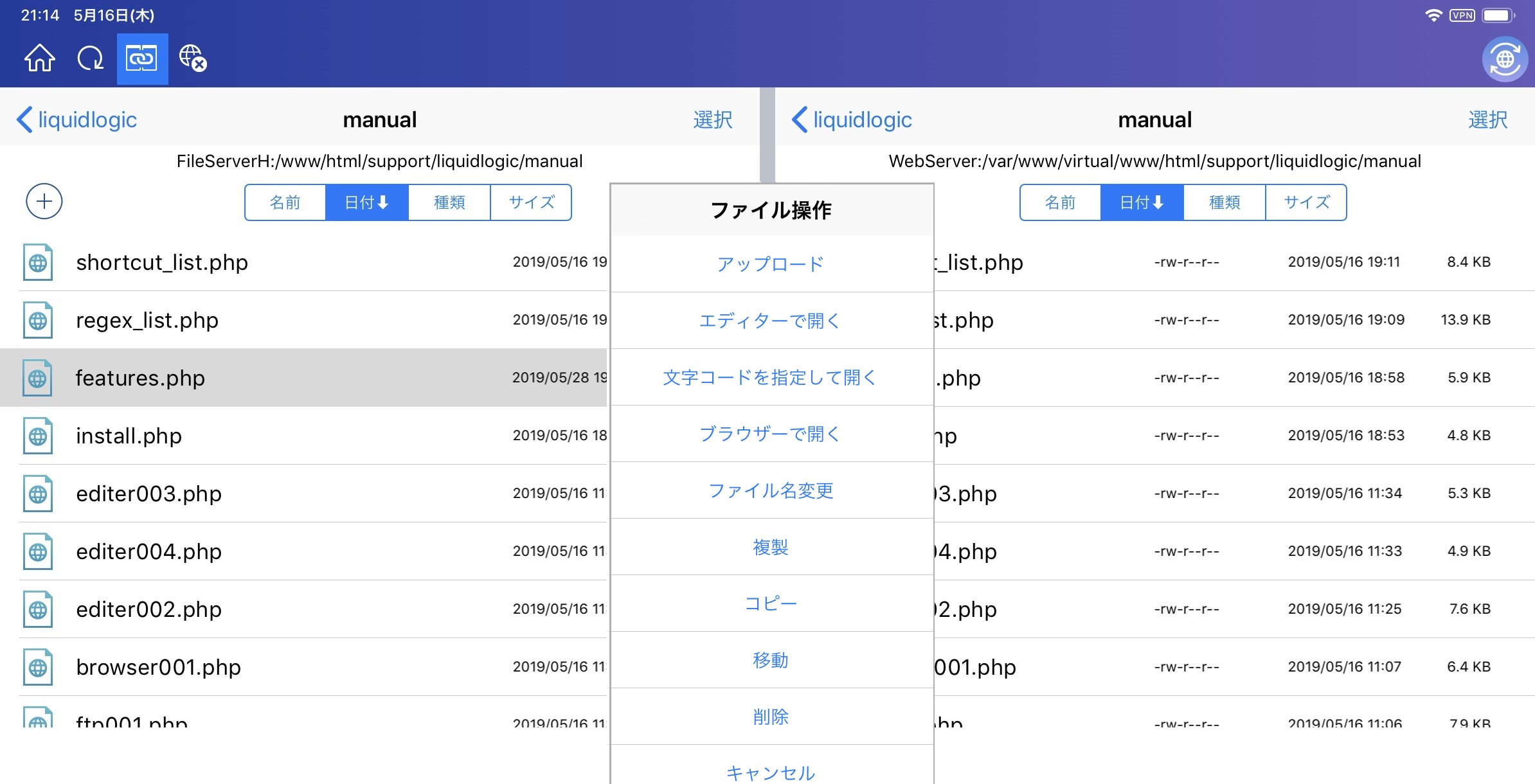
*Please see FAQ for information on editing the Web using FTP.
 Arrows I want to know how to edit the Web 【 Method 1 】Download files via FTP/SFTP connection to the server and then edit them.
Arrows I want to know how to edit the Web 【 Method 1 】Download files via FTP/SFTP connection to the server and then edit them.
*Time stamps of files are uploaded as local time.
If the FTP server is set to world time (Greenwich Mean Time), the display time will be off.
For FTP/FTPS, Timestamp correction can be set.
Tap "Add account" on the top screen of the filer, then tap "FTP/SFTP" to add it.
You can also add an account by tapping "Add account" on the remote side of the FTP screen.
▼Add/Edit FTP/SFTP
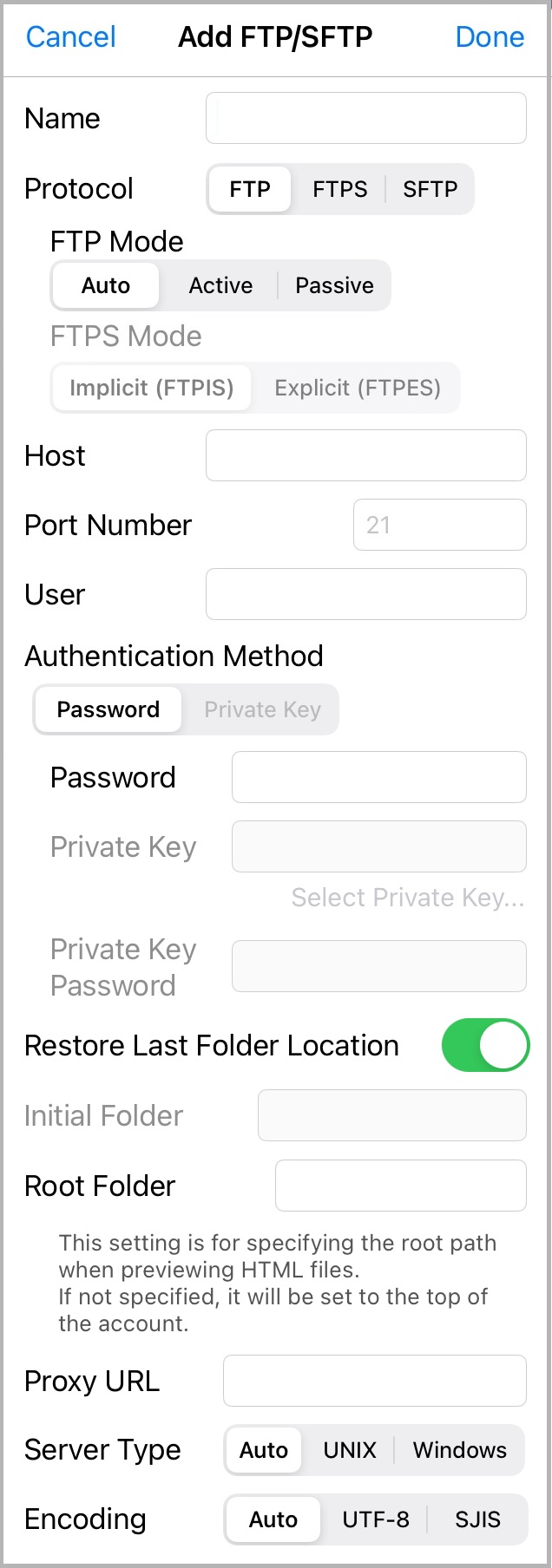
| Name | Specify an appropriate account name (server name). |
|---|---|
| Protocol | Select a protocol. |
| FTP Mode | Specify the mode for establishing a connection for FTP. Normally, "Auto" is fine. |
| FTPS Mode | Specify the encryption mode for FTPS. |
| Host | Specify host name or IP address. |
| Port Nnumber | Specify the port number. |
| User | Specify the user name to log in. |
| Authentication Method | Select an authentication method. For SFTP, you can select a private key. |
| Password | Specify your password. | Private Key | 「Execute "Private key selection" and select the private key file. ●Private Key Encryption method supports DSA, RSA, ECDSA, and Ed25519. Files can be in PuTTY's ppk or pem format (without extension). |
| Private Key Password | Specify if a password for the private key is required. |
| Restore Last Folder Location | This is the setting to display the last folder last time when connected. If this is turned ON, the initial folder is ignored. |
| Initial Folder | Specify the folder to be displayed when connecting. |
| Root Folder | For a Web server, specify the folder that corresponds to the site root. If there is a description of the root path specification (example: href = "/ common / style.css") when HTML previewing the files in this account, the folder specified here will be the root. If not specified, the top of the account will be the root folder. |
| Proxy URL | Specify if proxy settings are required. |
| Server Type | Specify the server OS type. Normally, "Auto" is fine. |
| Encoding | Specify the server OS type. Normally, "Auto" is fine. |
| Timestamp correction(FTP/FTPS only) | You can specify by "hour" "minute". |