MEGASOFT Top > Support > LiquidLogic > Manual > How To Start Git Version Control Function

Git is a distributed version control system widely used to manage program source code, web content, manuscripts, etc.
The text editor is equipped with a Git client function that allows you to operate various functions of Git on the screen.
Set up a Git account in LiquidLogic and create a local clone from a remote repository on a service such as GitHub.
You can edit a text file and select a Git function from a menu and see it on the screen as you operate it.
It is also possible to compare and display the contents of files with different versions from the history screen and the commit screen.
The update status of repositories and files is indicated by badges, and features such as fetch/pull, push, and commit, as well as merge, branch, and rebase.
Full-fledged version control of text files in Git can be realized with this one tool.
*The free version only supports cloning and local editing.
Remote operation is available in the paid version.
Go to Features of Git Version Control page.
Create a Git account first.
Tap "Add Account" on the top screen of the filer and tap "Git" to add an account.
Once you have added an account, you can edit, reorder, or delete it by tapping "Edit" in the upper right corner of the top screen of the filer.
To edit, tap the account; to reorder, grab and drag the three-line icon on the far right; to delete, tap the red mark at the top.
If you delete a Git account, the local repository in it will also be deleted.
▼Add/Edit Git
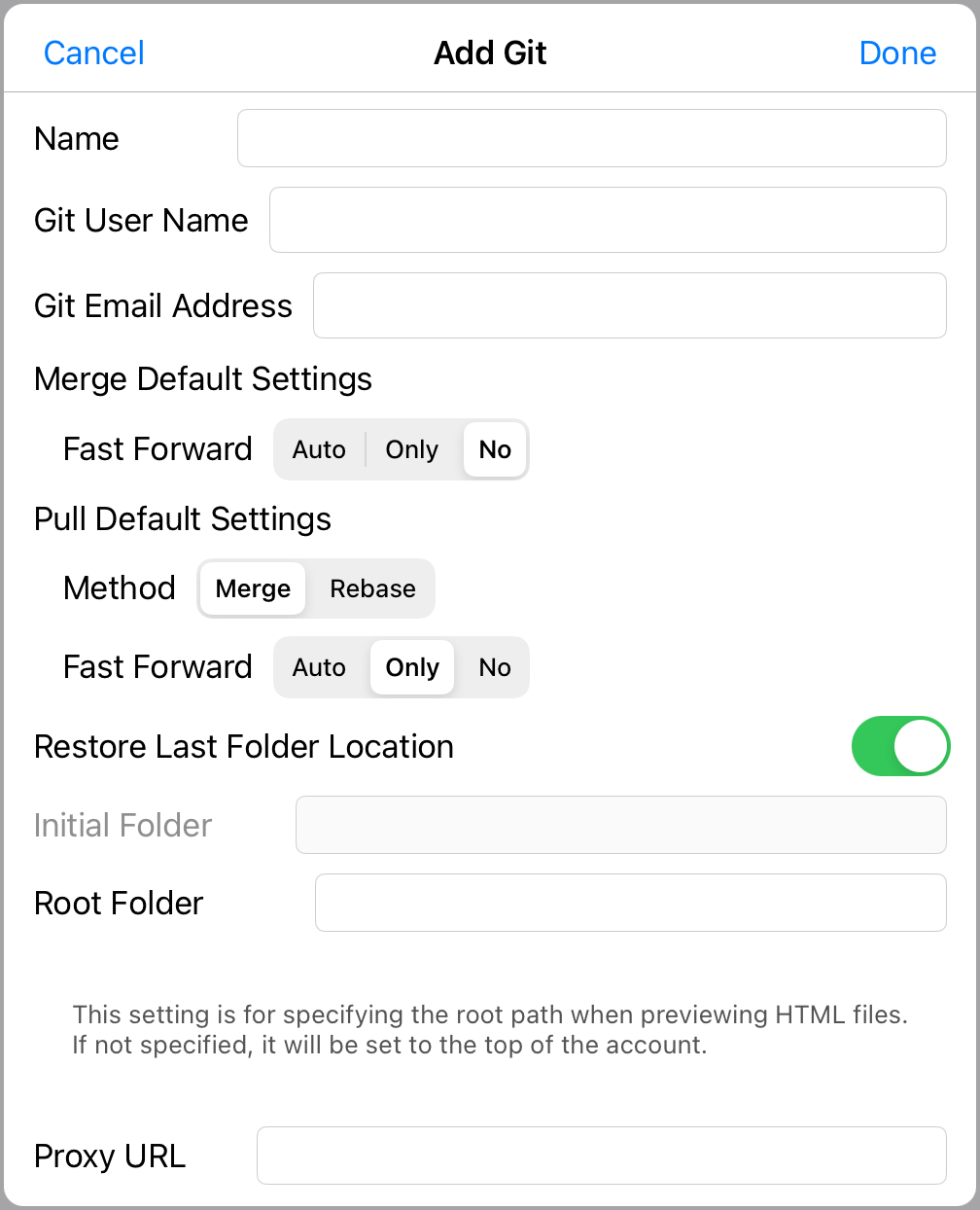
| Name | Specify a name. |
|---|---|
| Git User Name | Specify the user name to be used for the Git account. |
| Git Email Address | Specify the email address to be used for your Git account. |
| Merge Default Settings | Set up a fast forward in a merge run. |
| Pull Default Settings | Set up how to apply and fast forward on pull runs. |
| Restore Last Folder Location | This setting displays the last folder of the previous connection. If this is turned on, the initial folder is ignored. |
| Initial Folder | Specify the folder to be displayed when connecting. Please start with the name of the repository. |
| Root Folder | For a web server, specify the folder that corresponds to the root of the site. If a file in this account has a root path specification description (e.g. href="/common/style.css") when previewing HTML, the folder specified here will be used as the root. If not specified, the top of the account will be the root folder. Please start with the name of the repository. |
| Proxy URL | Specify when proxy settings are required. |
| In Git Command |
The git configuration is specified at three levels: system (--system), user (--global), and repository (--local). The settings are loaded in the order of system, user, and repository, and the settings loaded last are applied. LiquidLogic assigns account settings to users. Git User Name git config --global user.name Git-user-name User name and e-mail address to be included in the commit Git Email Address git config --global user.email Git-email-address Merge Default Settings git config --global merge.ff setting-value Auto=blank/Always=only/Not always=no Pull Default Settings git config --global pull.rebase setting-value Merge=false/Pull=true git config --global pull.ff setting-value Auto=blank/Always=only/Not always=no |
|---|
View your Git account in the filer.
Press the (+) button in the upper left corner to display the Create New menu and create a repository.
Create a local clone of the remote repository by specifying the URL of a service such as GitHub.
You can also create an empty repository.
▼Filer Git Account Screen
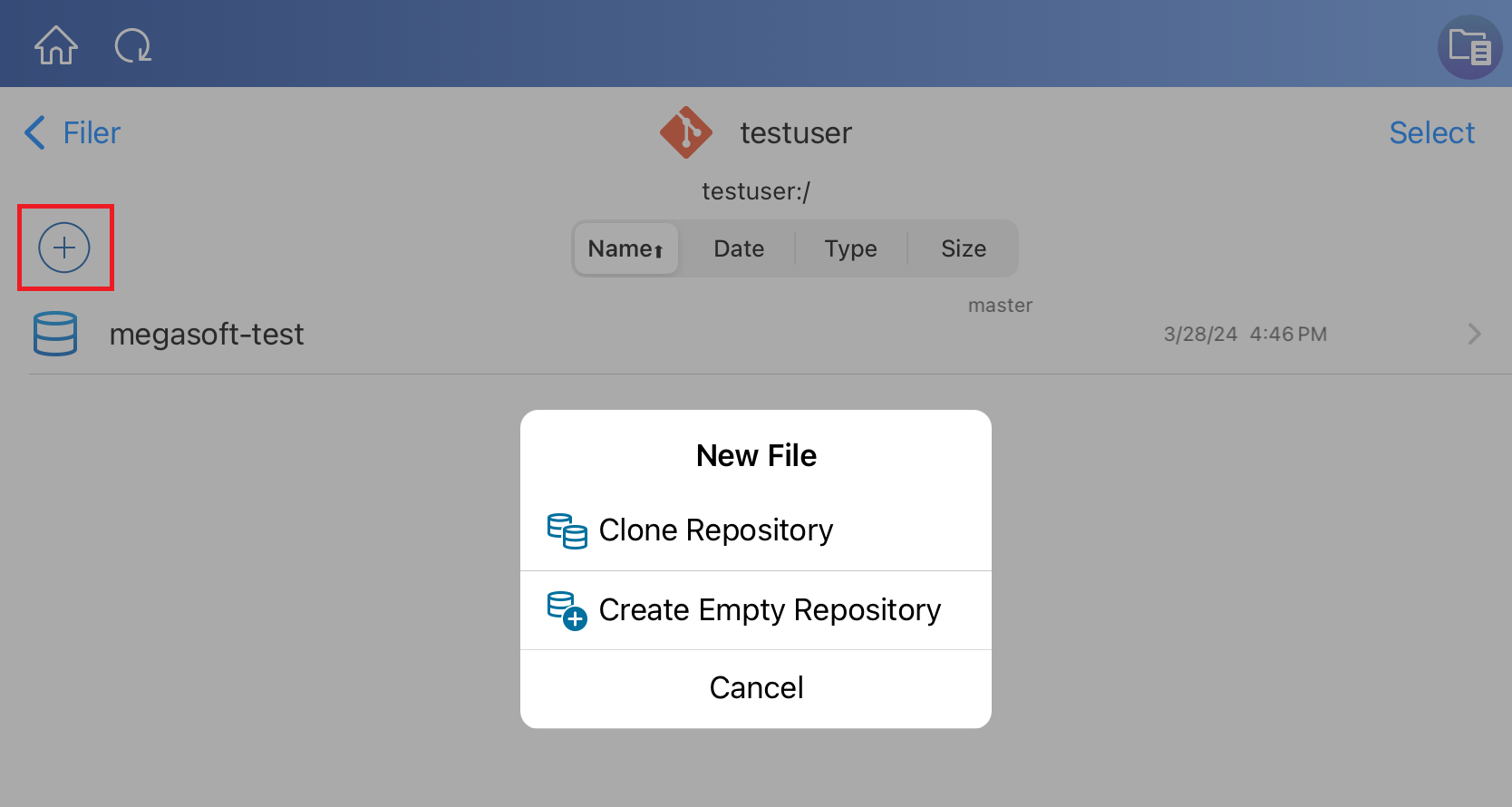
▼Clone Repository
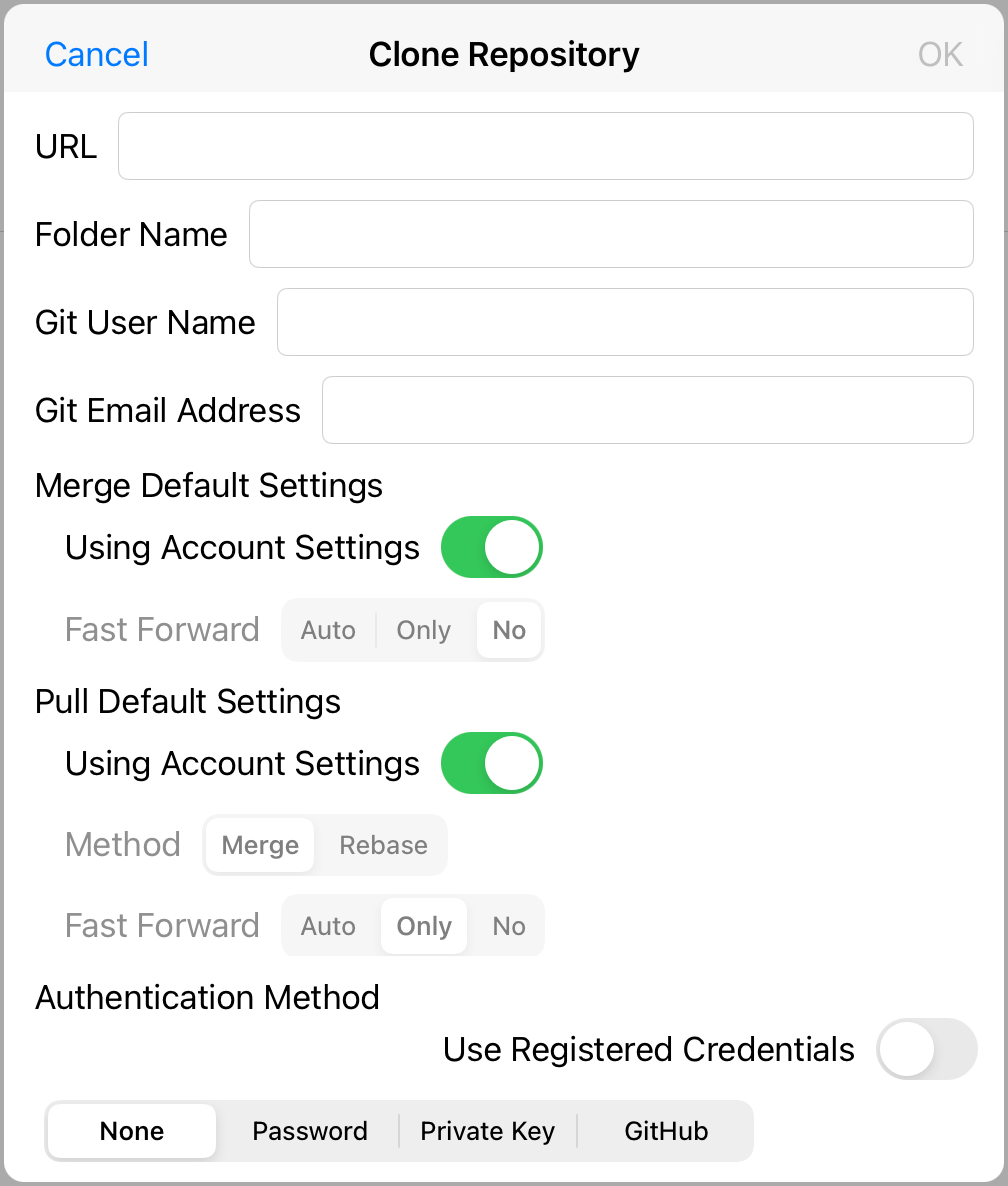
Specify the URL name (e.g., https://~ or other full URL).
Specify a folder name (usually auto-filled).
Specify your Git user name and Git email address.
(Defaults to whatever you have set up for your Git account).
Specify merge default settings and pull default settings.
Select an authentication method.
For GitHub, select "GitHub" and perform "Sign in to GitHib".
If SSH is specified, select the private key.
You can also use your registered credentials.
| In Git Command | git clone URL folder-name *See "Create Empty Repository" for merge/pull default settings. |
|---|
▼Create Empty Repository
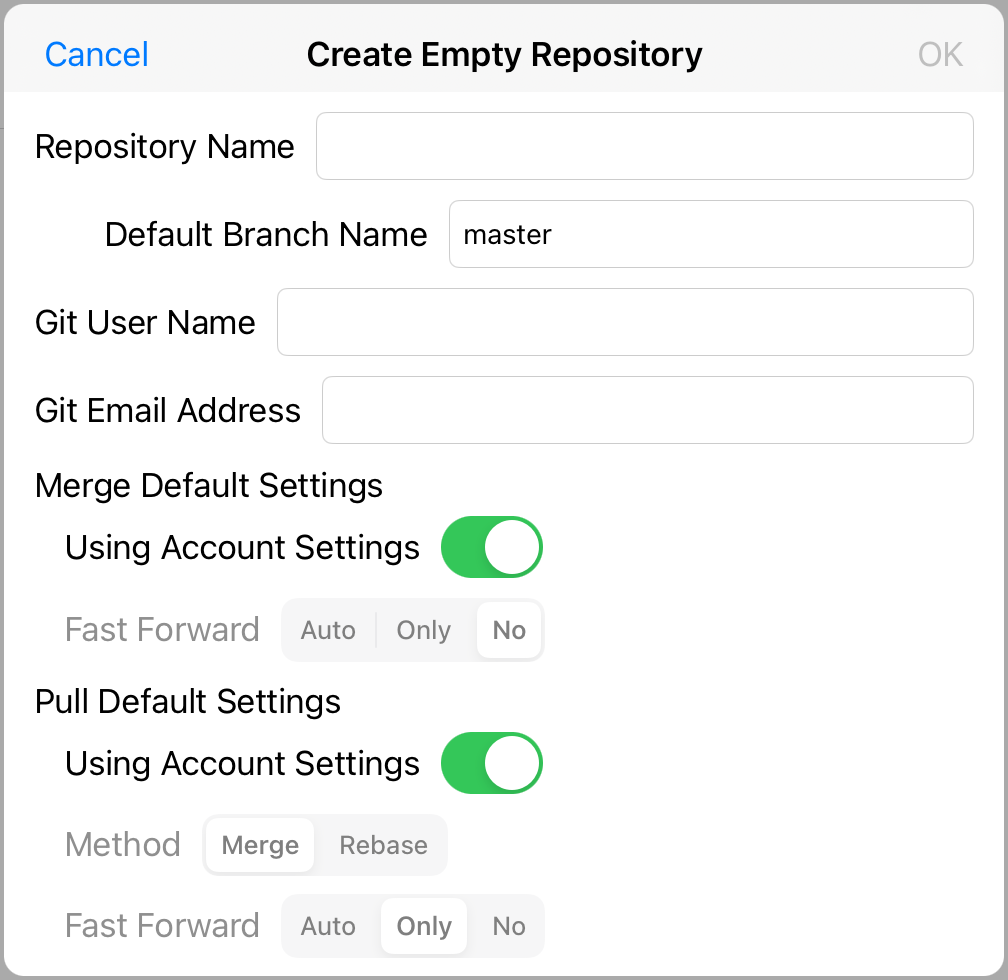
Specify the repository name and default branch name.
Specify your Git user name and Git email address.
(Defaults to whatever you have set up for your Git account)
Specify merge default settings and pull default settings.
| In Git Command | git init --initial-branch=default-branch-name repository-name Git User Name git config user.name Git-user-name Git Email Address git config user.email Git-email-address Merge default settings git config merge.ff setting-value Pull default settings git config pull.rebase setting-value git config pull.ff setting-value *See "Add/Edit Git" for merge/pull default settings. |
|---|
Long-press a Git repository to display the "Repository Operations" menu and operate from there.
Note that you can "Log", "Commit", and "Discard Changes" by long-pressing a file/folder in the repository.
▼Repository Operations Menu
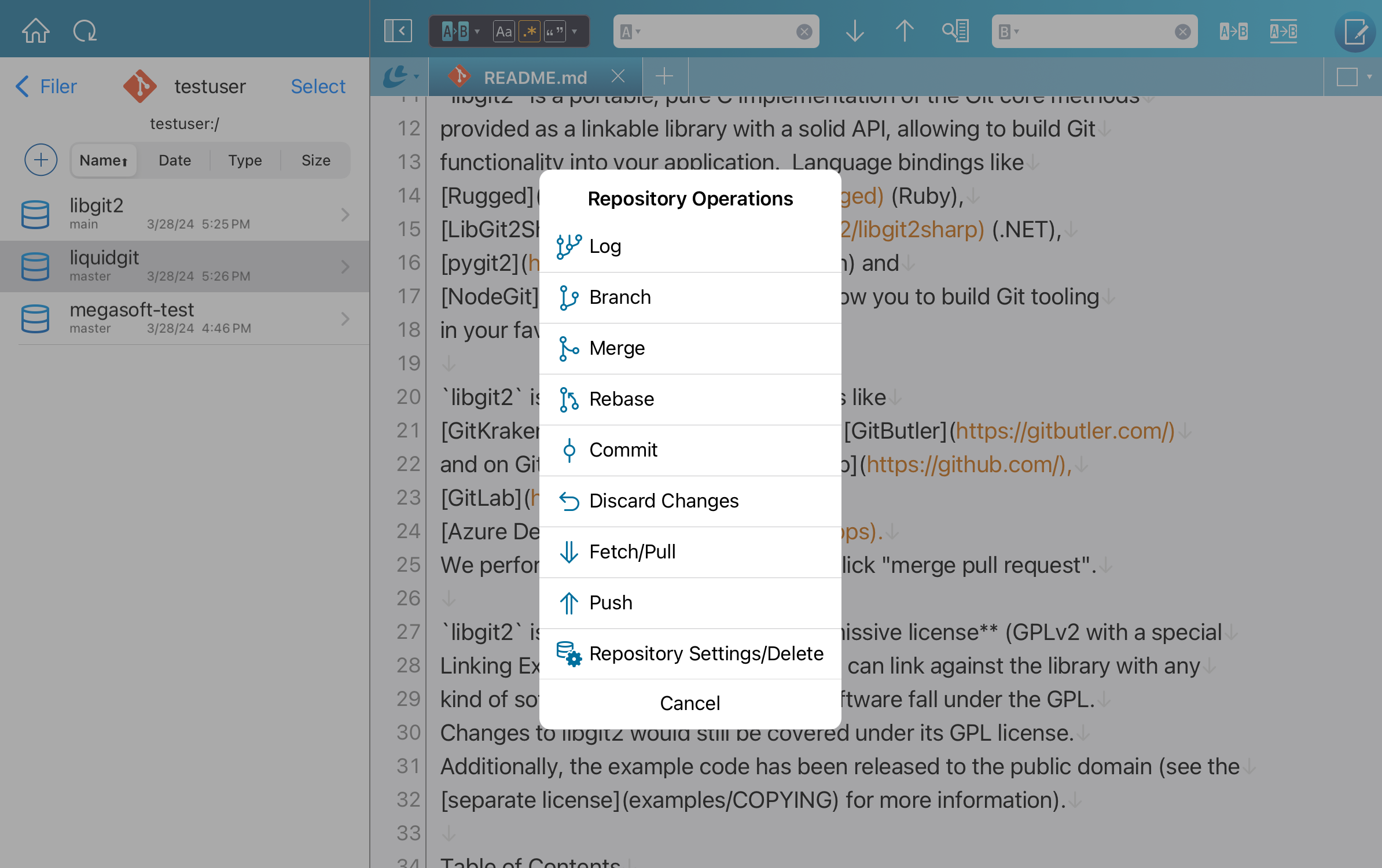
Repository, file, and folder icons display status with badges as shown below.
| Modified repositories, files, and folders. | |
| Files and folders added. | |
| Deleted files and folders. | |
| Ignored files and folders. | |
| Unmanaged files and folders. | |
| Files in conflict. |
Go to Functions of Git Version Control page.