MEGASOFT Top > Support > LiquidLogic > Manual > Functions Of Git Version Control

Go to How to Start Git Version Control Function page.
・Log
・Branch
・Merge
・Rebase
・Commit
・Discard Changes
・Fetch/Pull
・Push
・Repository Settings/Delete
You can view historical information on commits.
Select a repository or file or folder to run..
Displays graph, commit ID, summary (shown as a badge), first part of comment, name, date and time..
You can switch between branches, remotes, and tags from the branch view in the upper right corner.
Tap each line to display details, including the full text of the comment, information on each file, and a comparison of file contents.
▼Log Screen
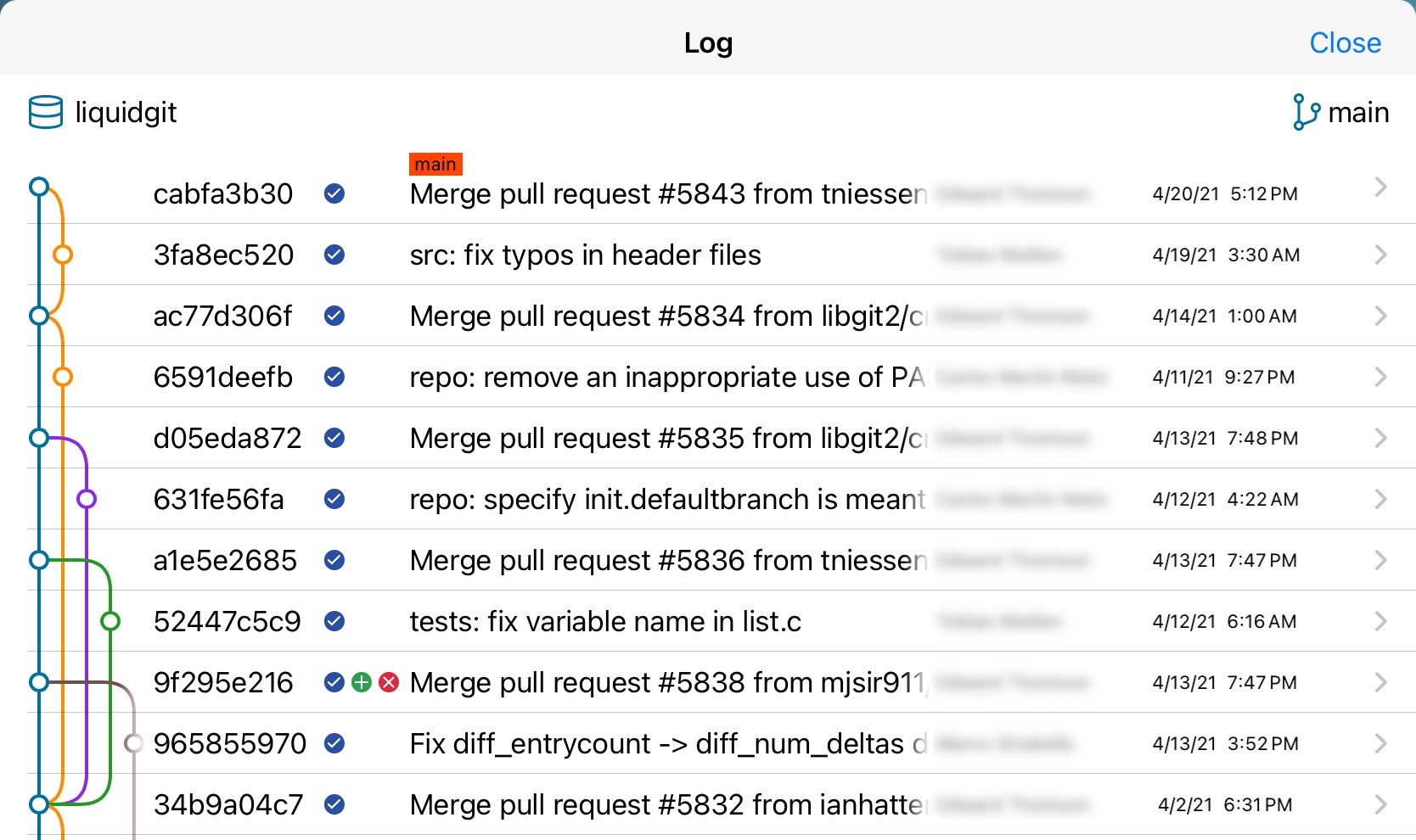
Badge Meaning:![]() Modified
Modified ![]() Added
Added ![]() Deleted
Deleted
▼Log Details Screen
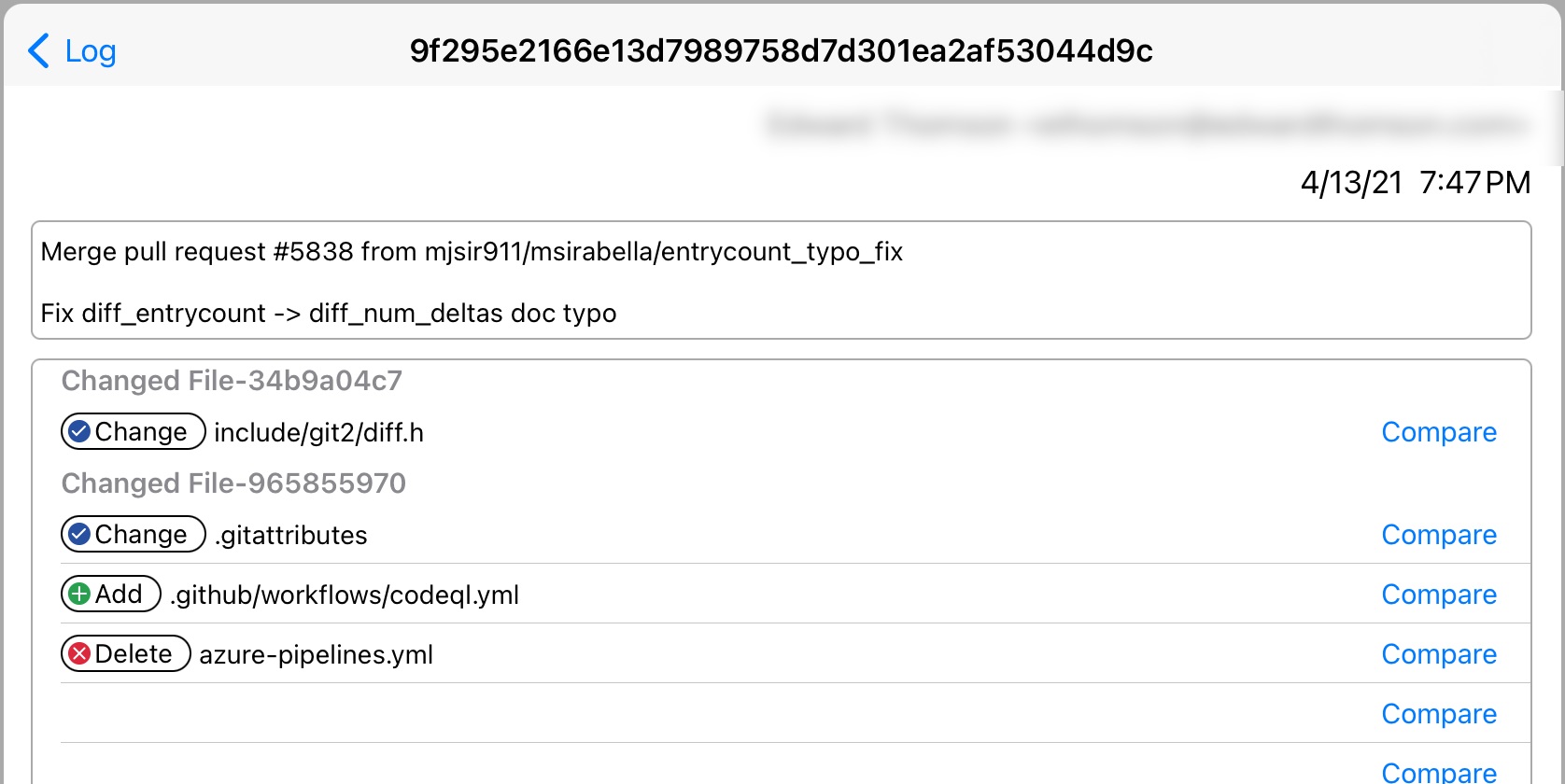
▼Compare from Log Details Screen
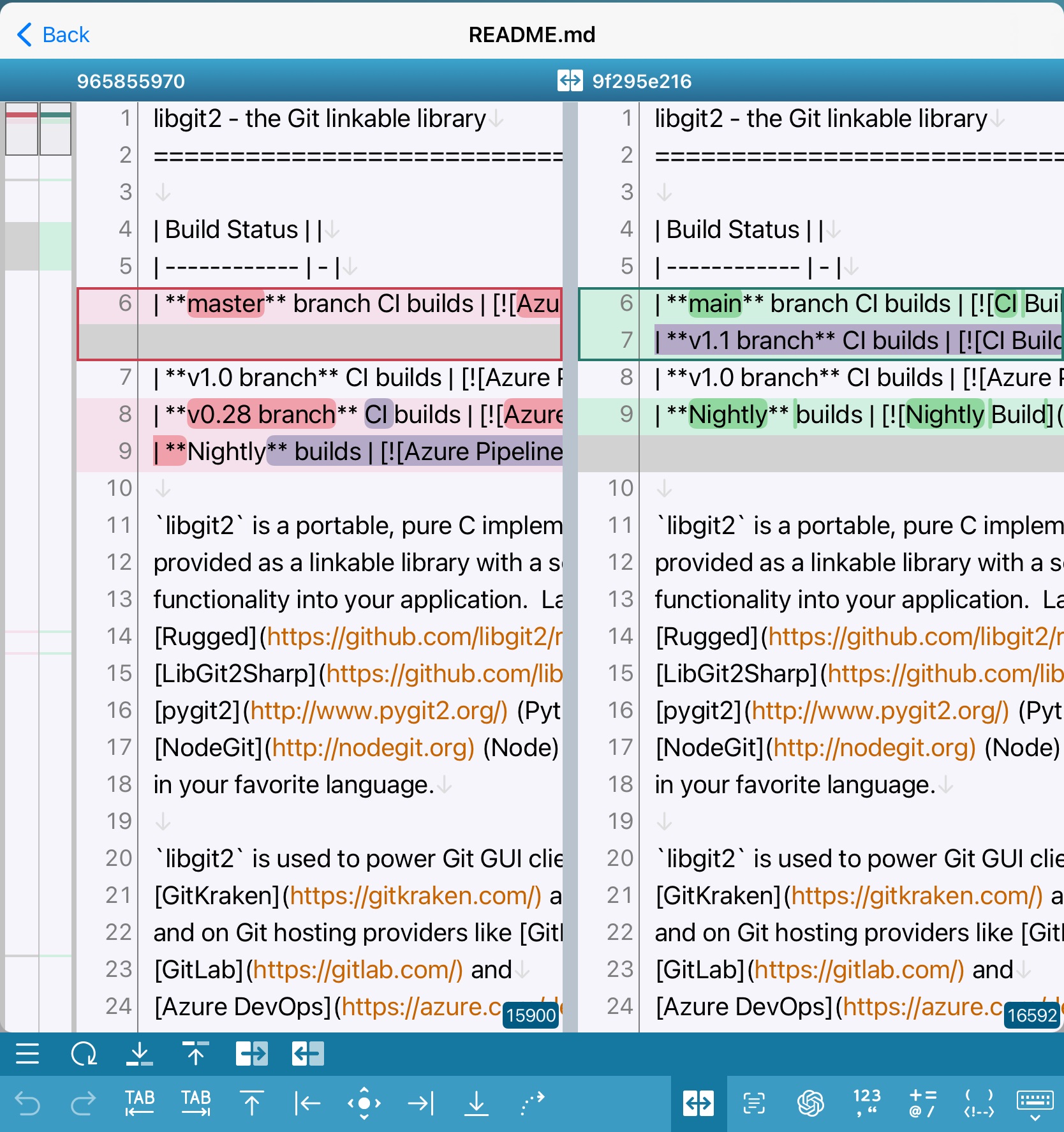
Branching work.
▼Create a New Branch from the Current Branch (=HEAD)
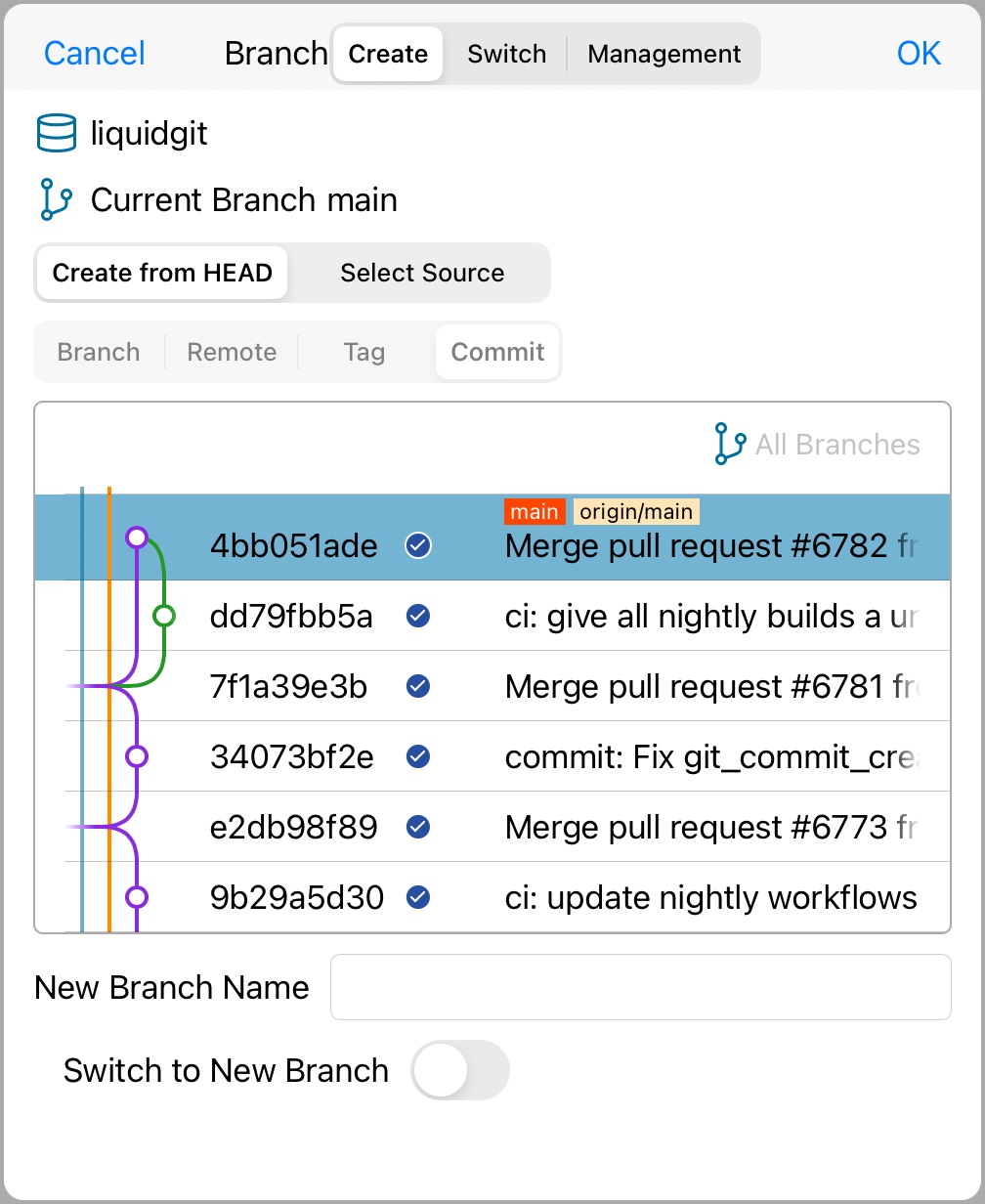
| In Git Command |
git branch new-branch-name Branch selection cannot be performed because it is created from HEAD. If "Switch to New Branch" is checked, switchover is performed after creation. git branch new-branch-name git switch -c new-branch-name |
|---|
▼Create a New Branch from a Given Branch or Commit
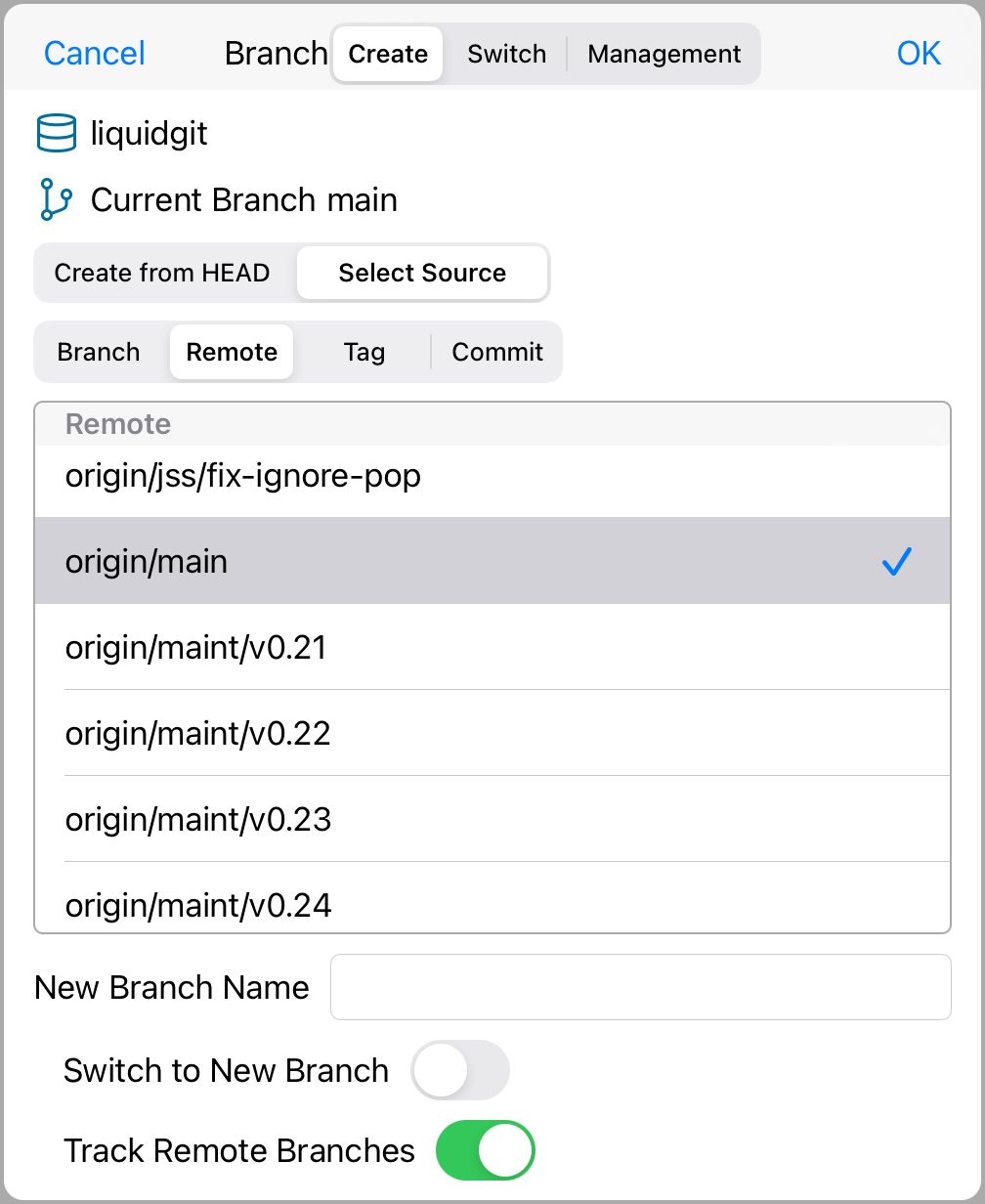
| In Git Command |
git branch new-branch-name selected-branch *When creating a new branch from a remote branch, choose "Track remote branch" to make it an upstream branch. git branch new-branch-name git branch --set-upstream-to=selected-remote-branch new-branch-name |
|---|
▼Switching Branches
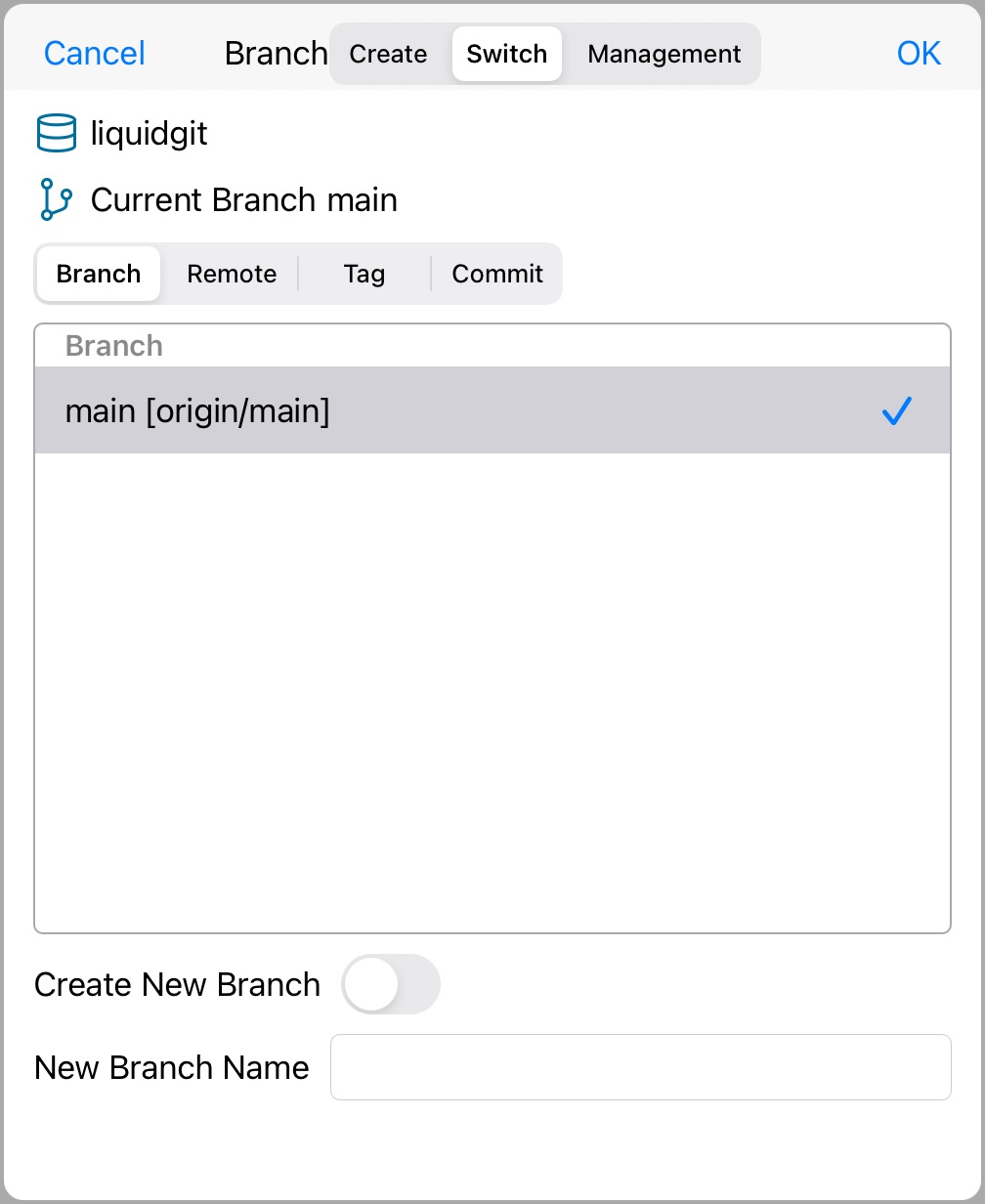
| In Git Command |
git switch selected-branch "Create Nnew Branch" is optional. If checked, the following behavior. git switch -c new-branch selected-branch |
|---|
▼Switching Branches (remote branch)
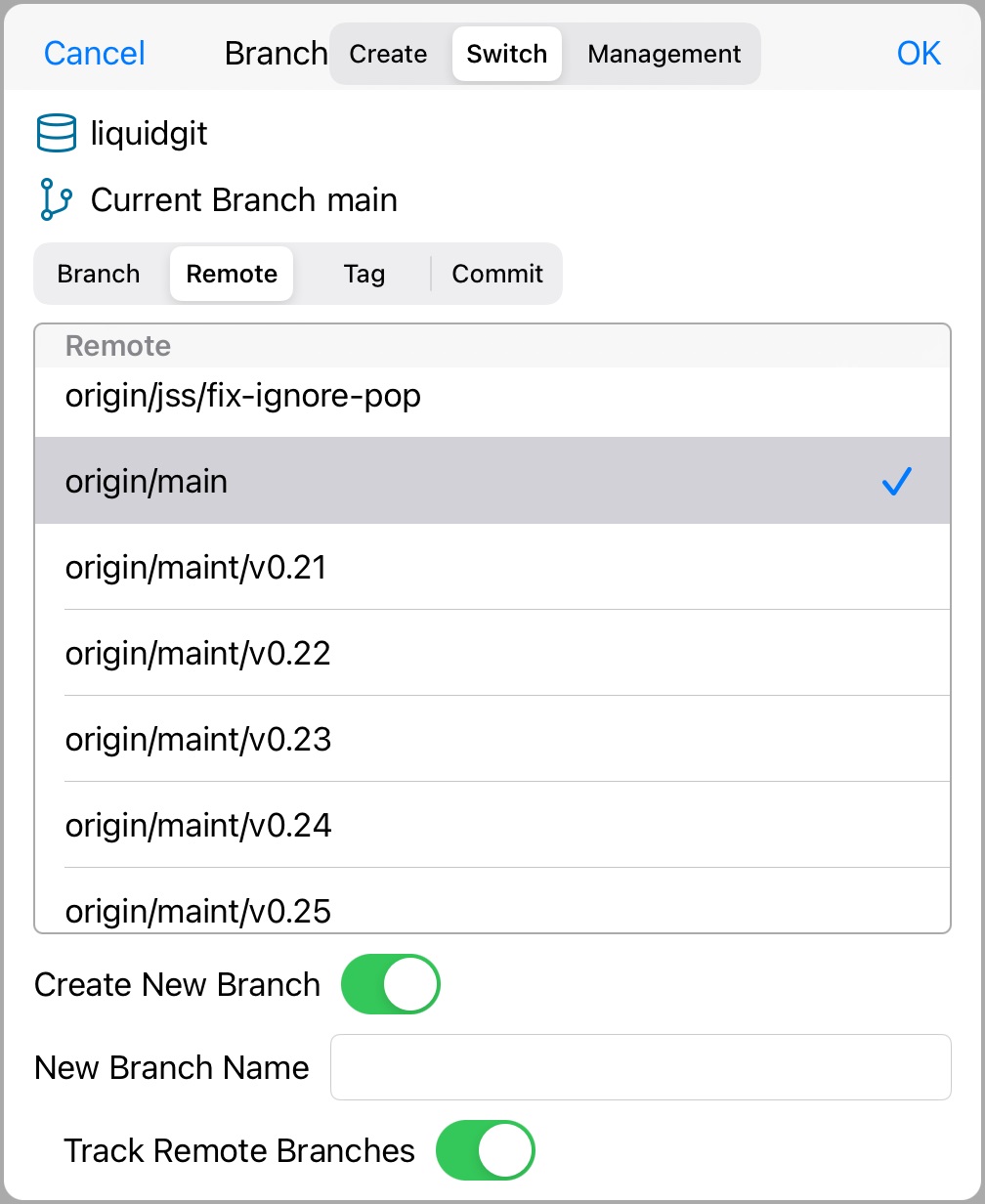
| In Git Command |
Switching to a remote branch requires the creation of a new branch, which works as follows. git switch -c new-branch-name selected-branch Furthermore, if "Track Remote Branches" is selected, the following behavior occurs git switch -c new-branch-name selected-branch git branch --set-upstream-to=selected-remote-branch new-branch-name |
|---|
▼Delete Branch
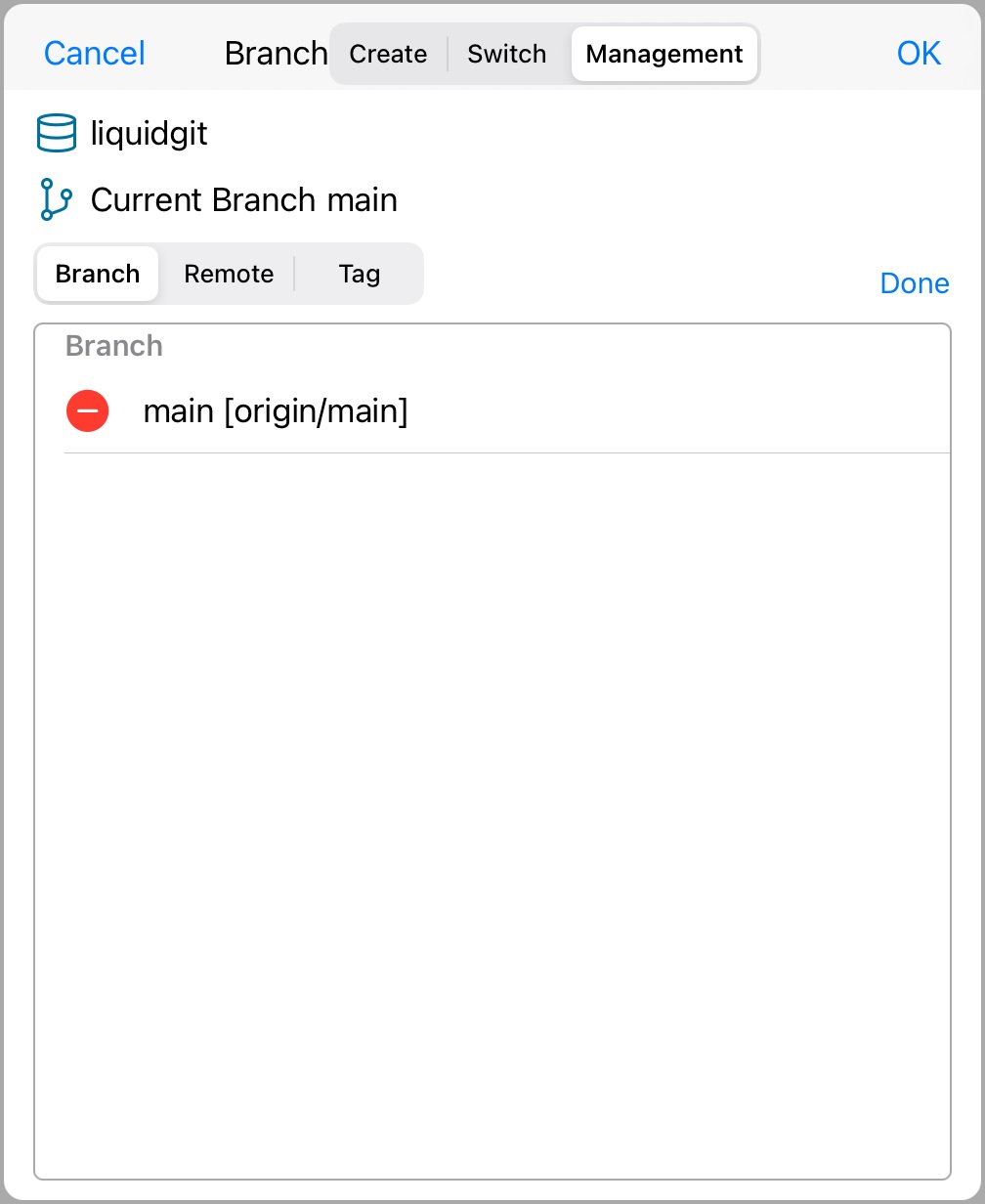
| In Git Command | git branch -D selected-branch |
|---|
Integrate branch.
▼Merge Screen
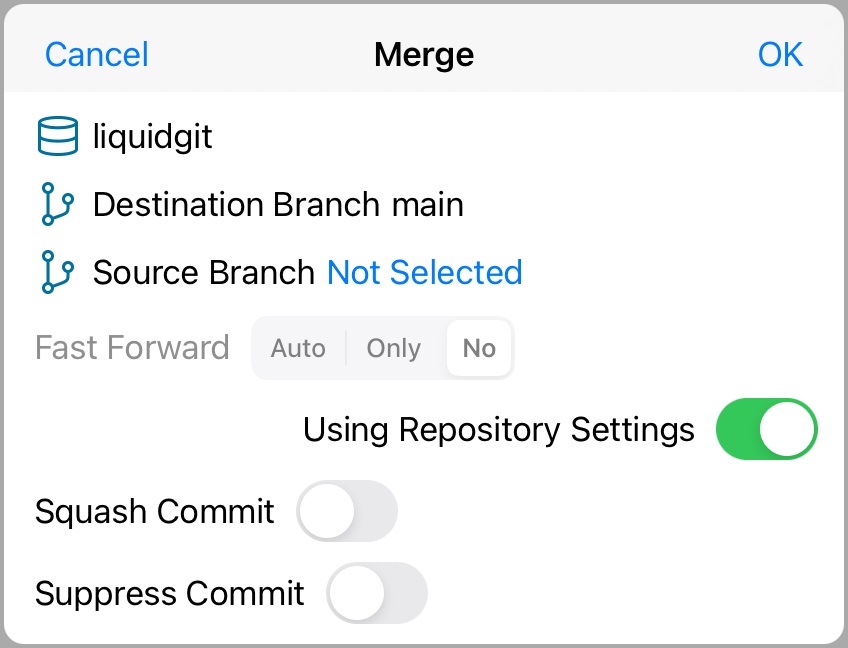
| In Git Command |
git merge souce-branch Fast Forward Auto (blank) If fast-forwarding is not possible, a merge commit is created. Only --ff-only Error if fast-forward not possible. No --no-ff Always create merge commits. Using Repository Settings Inherit fast-forward settings from the repository, account settings, or. *See "Add/Delete Git" Squash Commit --squash Suppress Commit --no-commit Merge destination is fixed to the current branch. |
|---|
Consolidate branches by bringing history together.
▼Rebase Screen
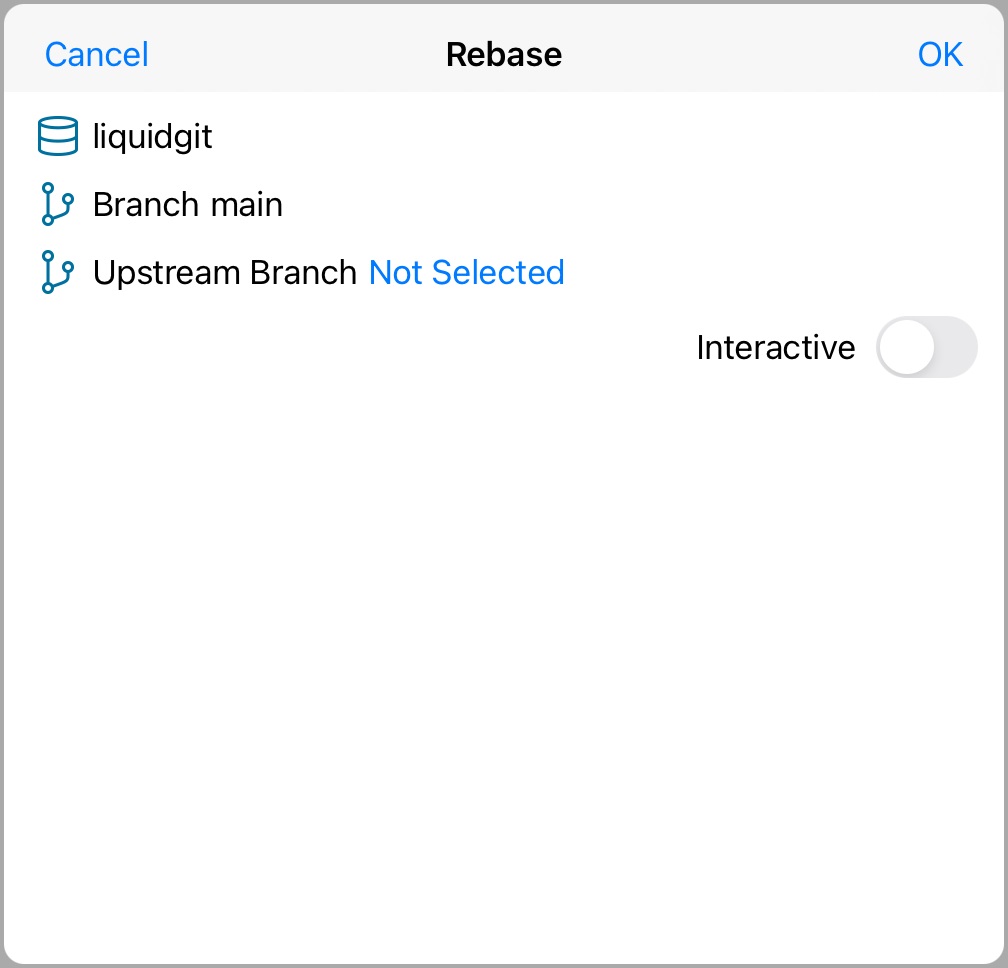
| In Git Command |
git rebase upstream-branch target-branch Target branch is fixed to the current branch. Upstream branch selected from list. |
|---|
▼Rebase to Specify Processing for Each Commit
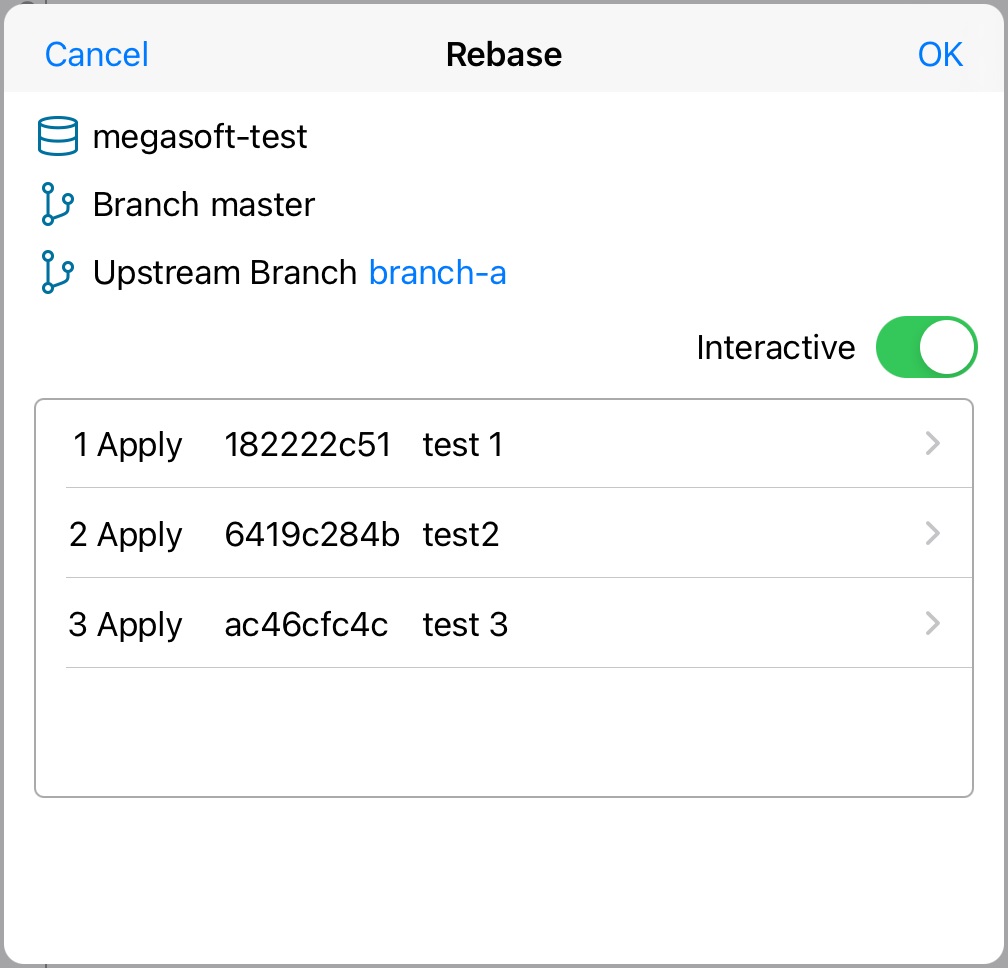
| In Git Command |
git rebase -i upstream-branch target-branch Run rebase with the -i option in the git command to specify how to rebase each commit in the editor. The file contents will be as follows ---------------------------------------- pick 8c9189f36 test1 pick be9635966 test2 pick f300e1655 test3 # Rebase 0dd1191..7982ac2 onto 0dd1191 (3 commands) # # Commands: # p, pick # r, reword # e, edit # s, squash # f, fixup # x, exec # b, break = stop here (continue rebase later with 'git rebase --continue') # d, drop # l, label <label> = label current HEAD with a name # t, reset <label> = reset HEAD to a label # m, merge [-C # . create a merge commit using the original merge commit's # . message (or the oneline, if no original merge commit was # . specified). Use -c # # These lines can be re-ordered; they are executed from top to bottom. # ---------------------------------------- |
|---|
▼Rebase Specify the Commit Process
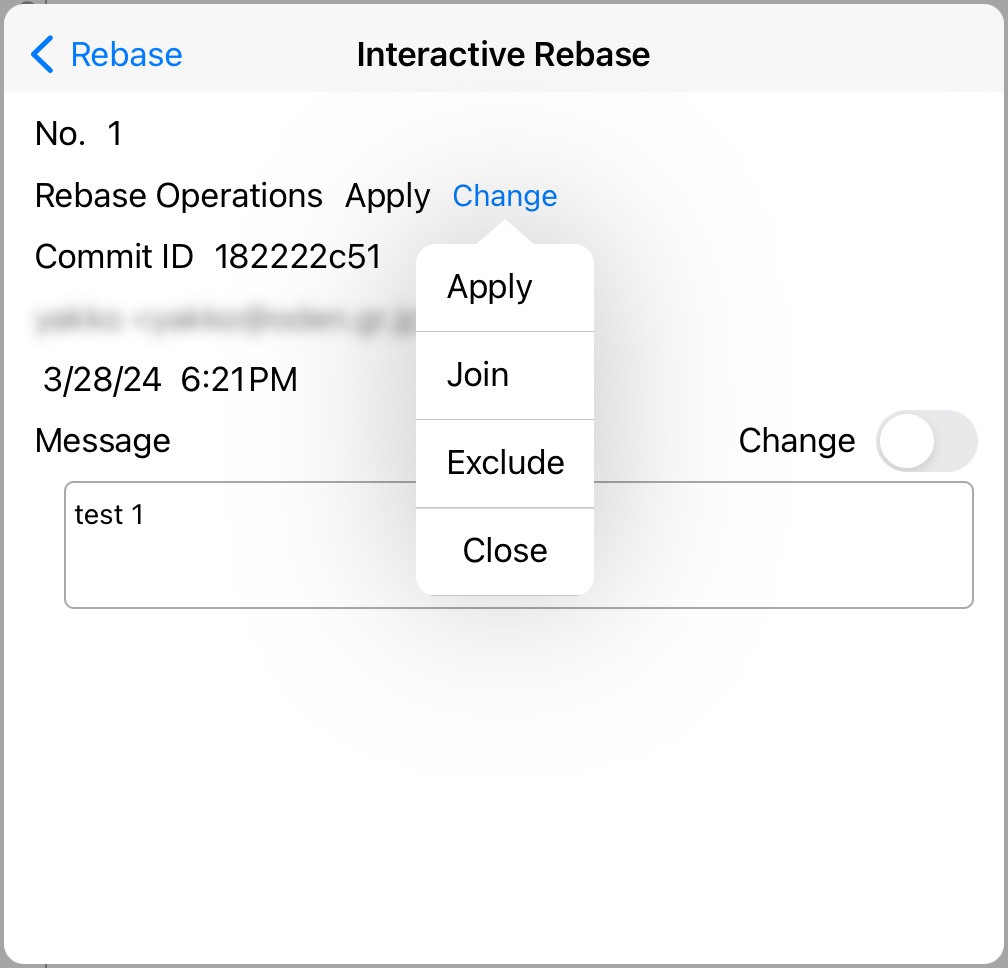
| In Git Command |
The following options are available Apply→pick Join→squash Exclude→drop Change message→reword (Check the button and rewrite the message in the dialog) |
|---|
If a conflict occurs during rebasing, the rebasing dialog changes to conflict resolution.
▼Rebase Conflict Resolution Screen
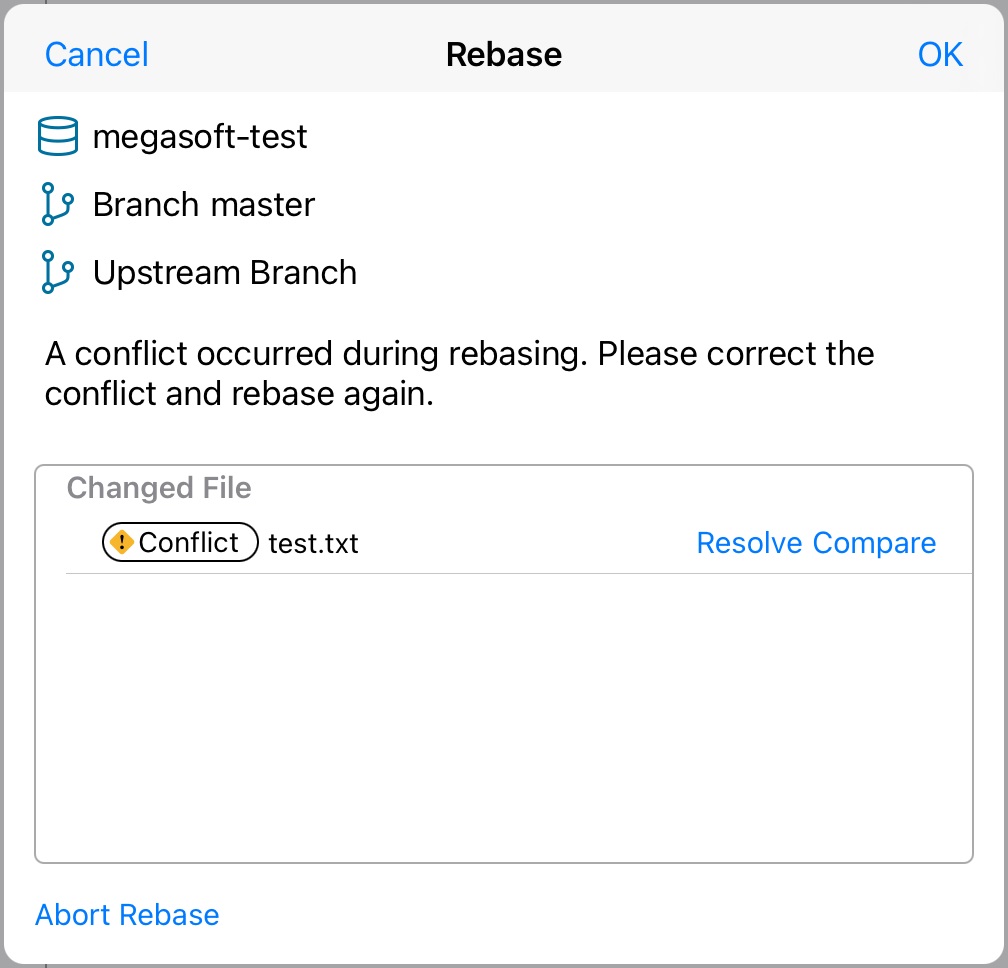
| In Git Command |
OK button after editing conflicting files to continue rebasing. → rebase --continue Abort rebasing with the "Abort Rebase" button. → rebase --abort |
|---|
Register a history of changes and additions to the repository.
▼Commit Screen
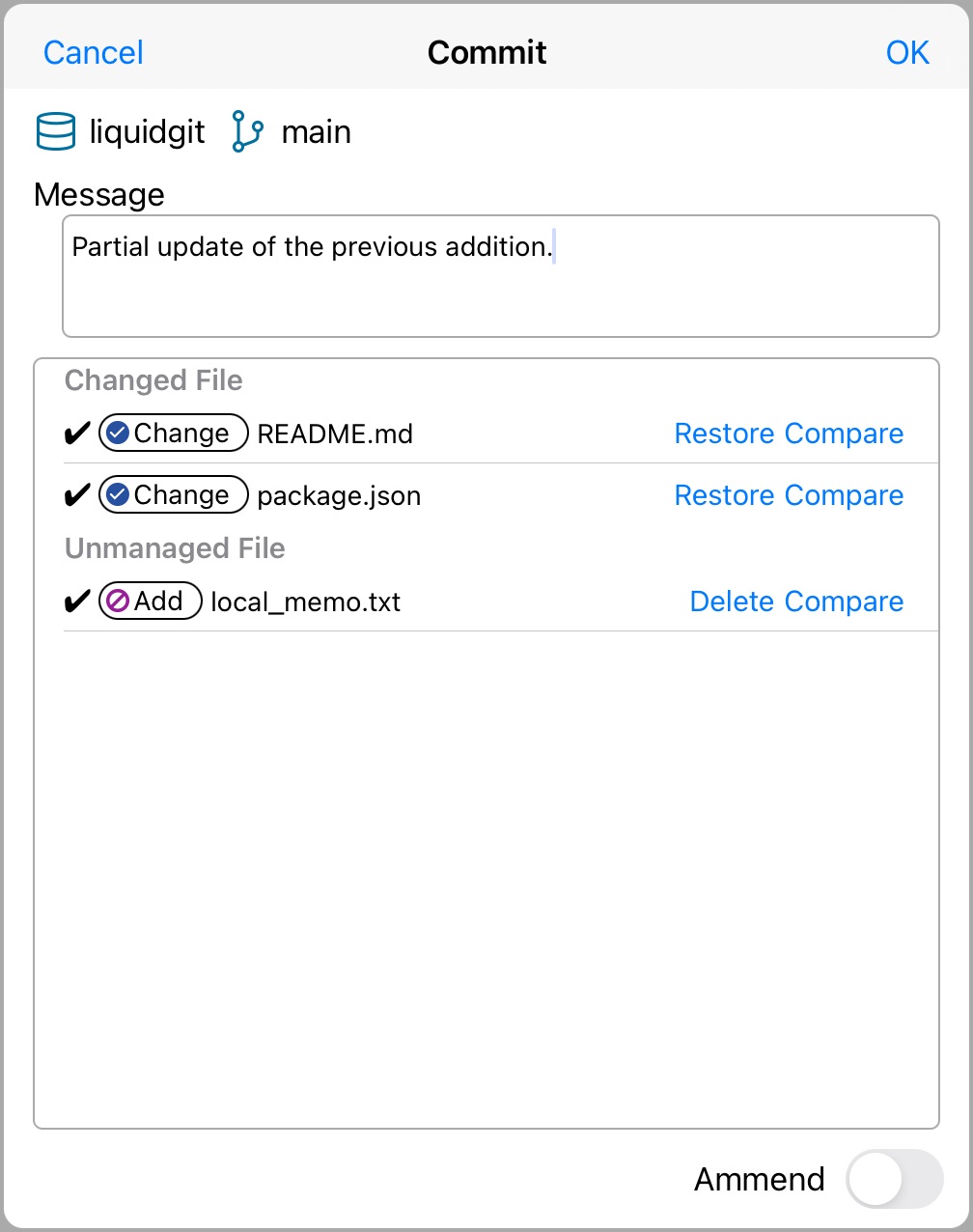
| In Git Command |
git commit -c 'message' Files checked in the list are added to the stage and committed. git add selected-files Ammend --amend |
|---|
Undo changes made to the specified file.
Overwrite with HEAD status.
▼Discard Changes Screen
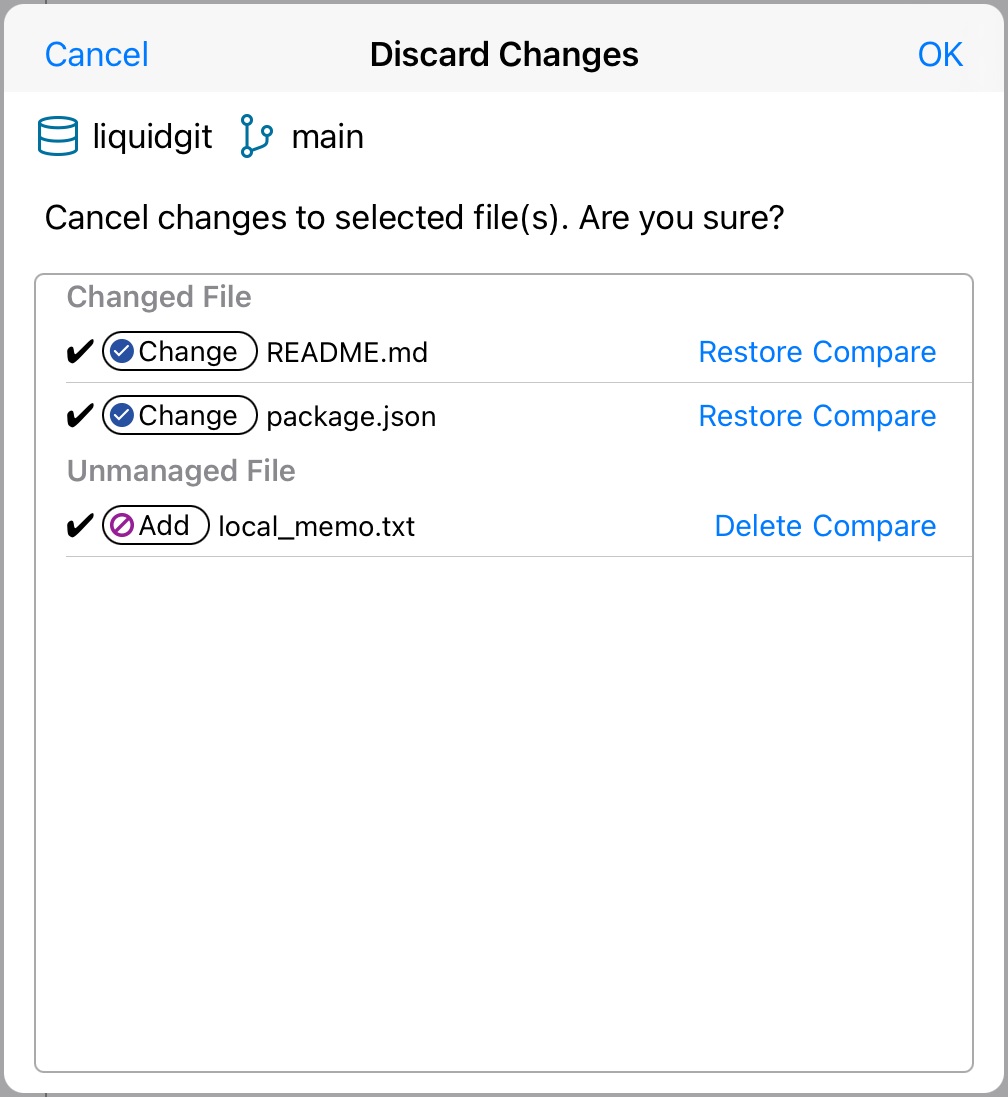
| In Git Command |
For each file checked. git restore file-path |
|---|
●Fetch
Get the latest history of the remote repository.
▼Fetch Screen
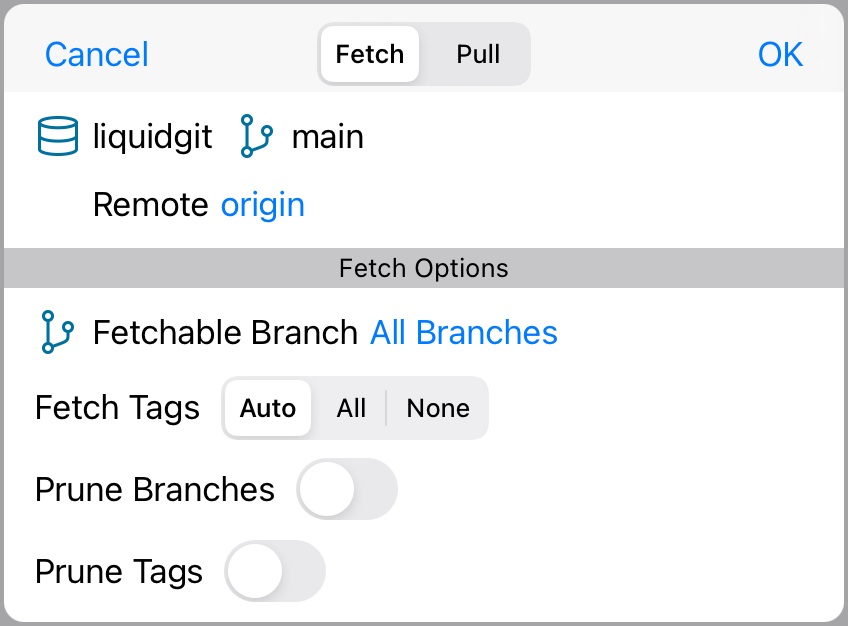
| In Git Command |
Fetchable Branch Select "All Branches" git fetch remote Select specific branch git fetch remote fetchable-branch Fetch Tags * Auto blank All --tags None --no-tags Prune Branches(Delete branches that are not remote) --prune Prune Tags(Remove tags that are not in the remote) --prune-tags *About getting tags In the fetch dialog, choose from the following methods for retrieving tags. Auto Only reachable tags are retrieved. If already exists locally, overwrite with remote content. All Retrieve all tags in the remote. If already exists locally, overwrite with remote content None Not acquired (local tags are not changed at all). Reachable Tags That tag points to a locally acquired commit = reachable. |
|---|
●Pull
Retrieve and merge the latest history of remote repositories.
▼Pull Screen
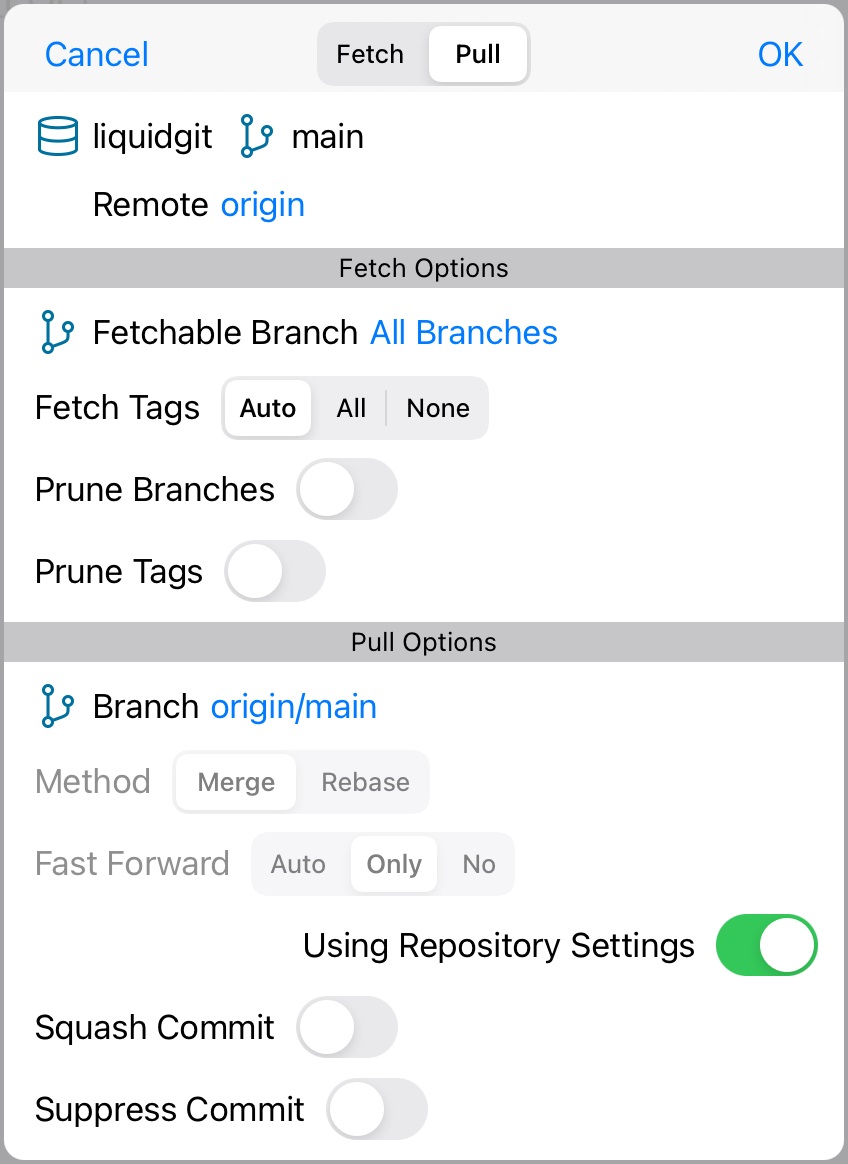
| In Git Command |
Merge git pull remote target-branch Rebase git pull -rebase remote target-branch Fast Forward *Same behavior as the options in the merge dialog Auto (blank) Only --ff-only No --no-ff Using Repository Settings Inherit fast-forward settings from the repository, account settings, or. *See "Add/Delete Git" Squash Commit --squash Suppress Commit --no-commit |
|---|
Upload a history of changes and additions to a remote repository.
▼Push Screen
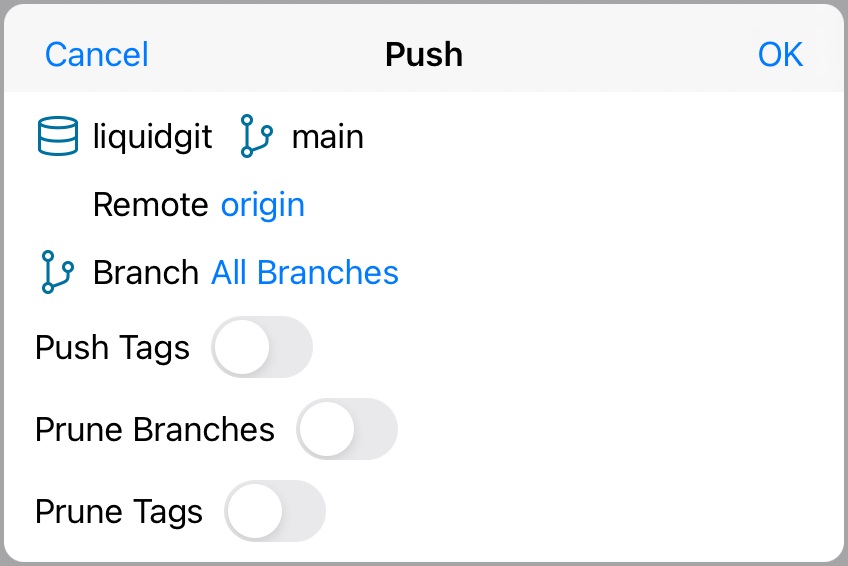
| In Git Command |
Branch Select "All Branches" git push --all remote Select specific branch git push remote selected-branch Push Tags --tags Push with specified branches and tags. Prune Branches(Delete branches that are not remote) --prune Prune Tags(Remove tags that are not in the remote) --prune-tags |
|---|
You can specify various types of repositories.
Displays remote fetch URL(s).
Delete allows you to delete a repository.
*See "Create Empty Repository" for commands to set merge/pull defaults.
▼Repository Settings/Delete
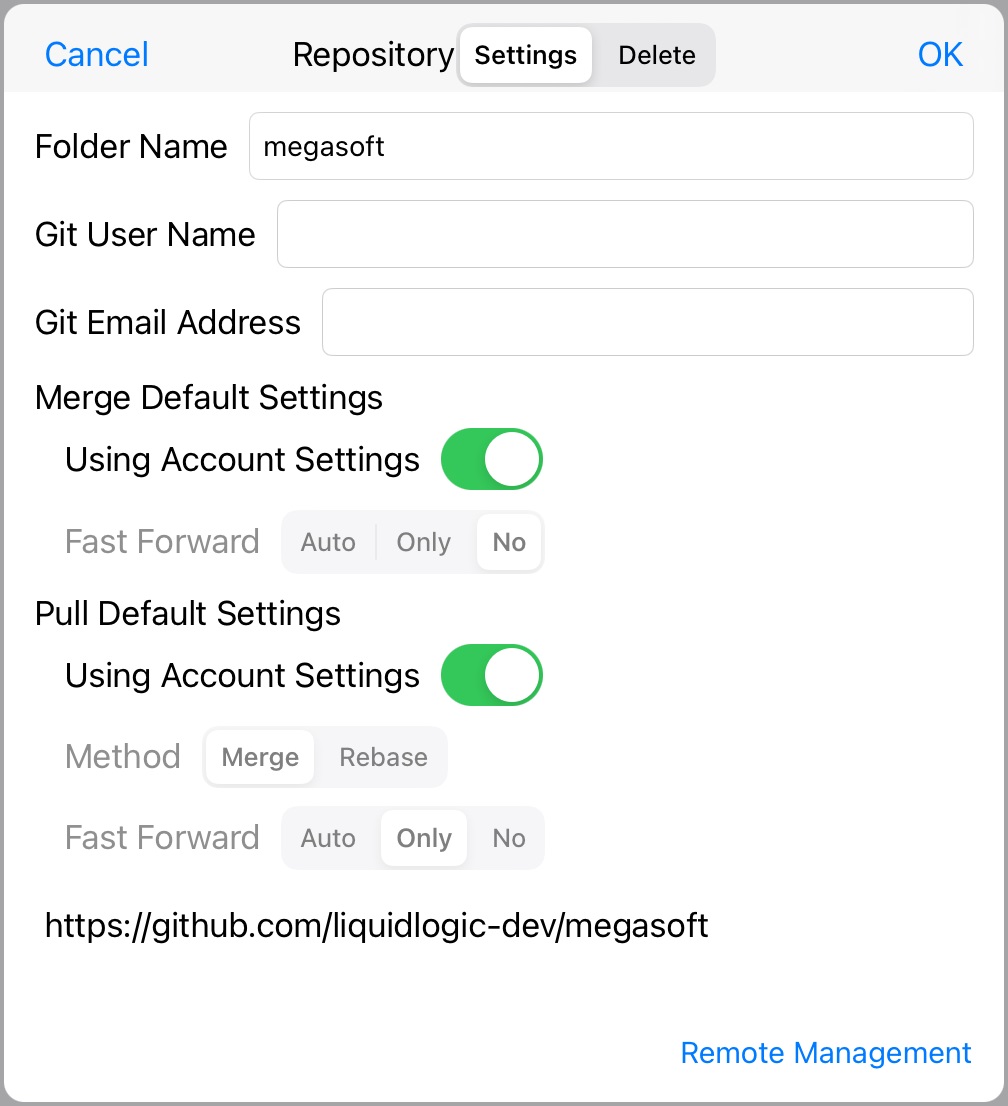
▼Remote Management
You can list and add registered remotes.
While a remote can be configured with a single fetch source and multiple push destinations, LiquidLogic allows only a single URL to be specified.
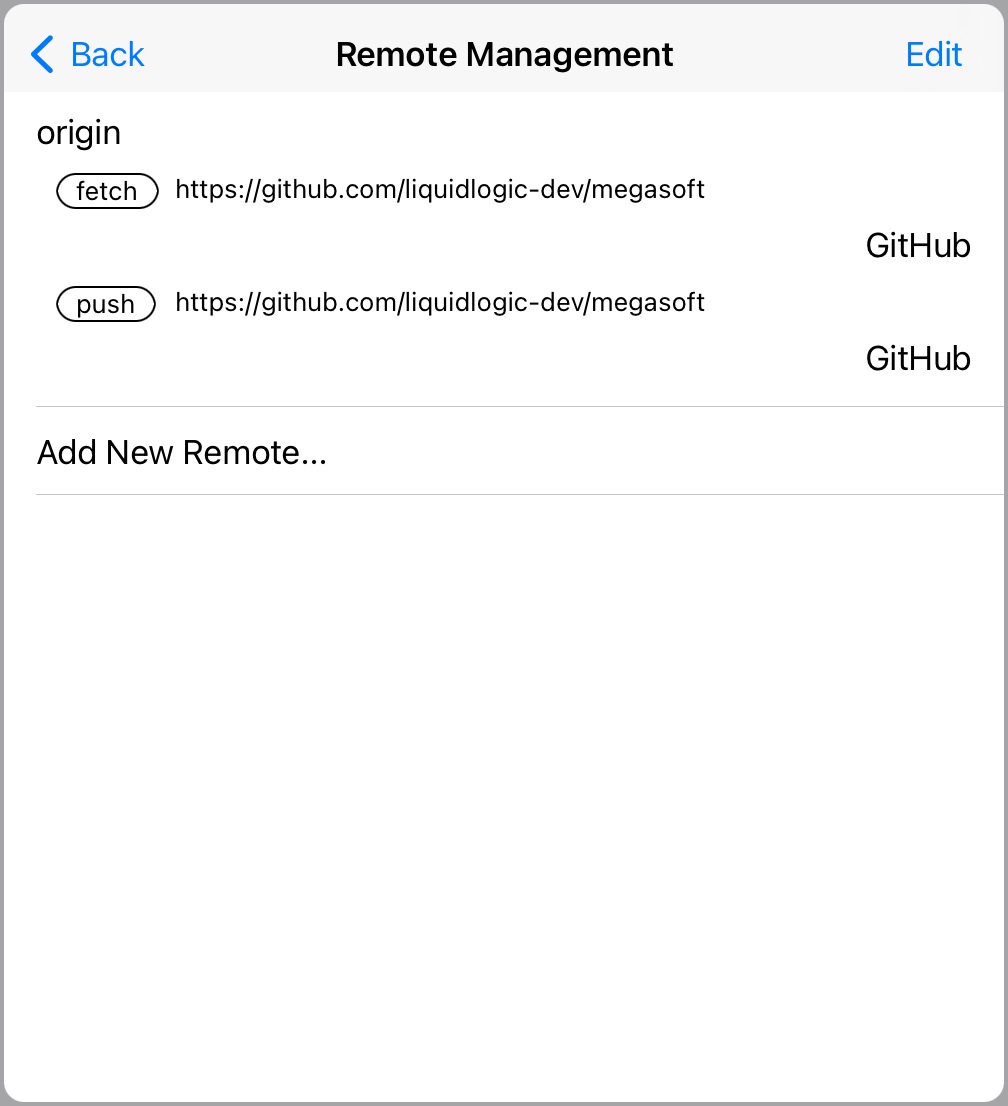
▼Edit Remote
URL is common for fetch/pull.
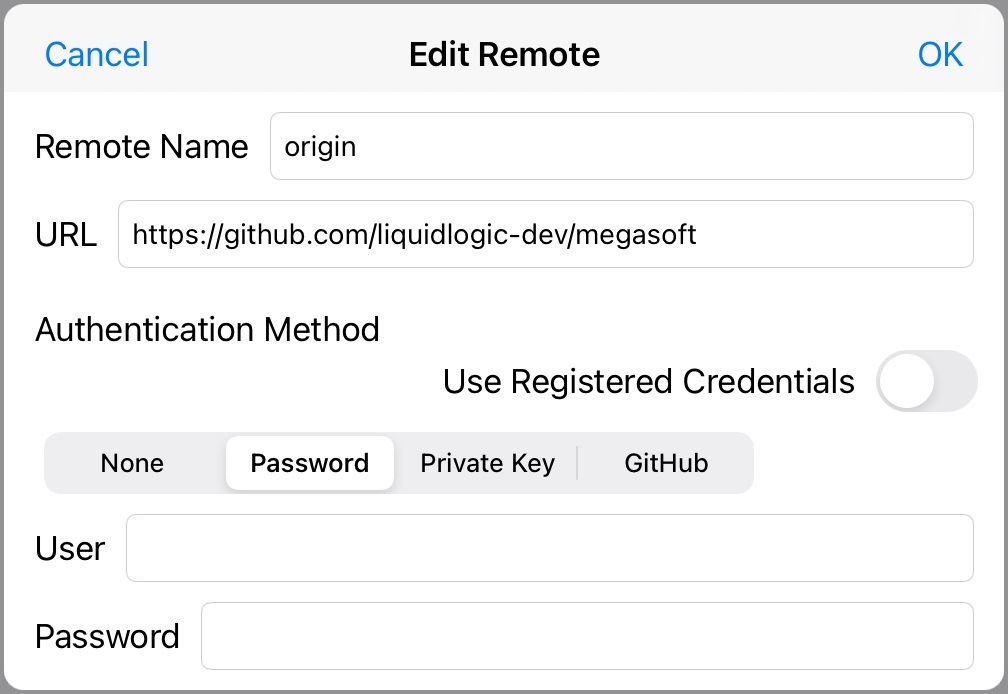
Go to How to Start Git Version Control Function page.